Ever felt that pang of frustration when your trusty Autel AL319 scanner throws a “Comport Error” just when you need it most? It’s like that moment your car decides to act up right before an important road trip. Don’t worry, we’ve all been there. This article will delve into the common reasons behind this error and guide you through practical solutions, getting you back to diagnosing those European beauties in no time.
Understanding the Dreaded “Comport Error”
Imagine your Autel AL319 as a translator, converting complex car language into something you and I understand. The “comport,” short for communication port, is the channel through which this conversation happens. A “comport error” basically means this channel is blocked, and your scanner can’t talk to your car’s computer.
But what causes this communication breakdown? Let’s explore some common culprits:
1. Driver Dilemmas: The Unsung Heroes of Communication
Just like a mismatched phone charger, incompatible or outdated drivers can disrupt the harmony between your Autel AL319 and your computer. These drivers are like behind-the-scenes interpreters, ensuring smooth communication.
Solution:
Head over to the official Autel website and download the latest drivers specifically designed for the AL319 and your operating system (Windows, Mac).
2. Cable Calamities: A Tangled Web of Trouble
A frayed, damaged, or loose USB cable can be the culprit behind those frustrating “comport errors.” Remember, this cable is the physical link between your scanner and computer, and any weakness in this link can break the communication chain.
Solution:
- Carefully examine your USB cable for any visible signs of damage.
- Ensure both ends are securely connected to the scanner and your computer.
- Try using a different USB cable to rule out any cable-specific issues.
3. Port Problems: A Matter of Location
Sometimes, the issue lies not with your scanner or cable but with the USB port itself. A faulty or dusty USB port can disrupt communication.
Solution:
- Try connecting your Autel AL319 to a different USB port on your computer.
- If using a USB hub, try connecting the scanner directly to your computer.
- Gently clean the USB ports on both your computer and the scanner using compressed air to remove any dust or debris.
4. Software Skirmishes: When Programs Collide
In the digital world, conflicts can arise between different software applications. If another program is using the same comport as your Autel AL319, it can lead to a communication impasse.
Solution:
- Close any unnecessary programs running in the background, especially those that might access serial ports, like GPS software or other diagnostic tools.
- Restart your computer to ensure a clean slate for communication.
 Autel AL319 connected to a car's OBD-II port
Autel AL319 connected to a car's OBD-II port
Troubleshooting Tips: Navigating the Comport Maze
If you’re still facing that pesky “comport error” after trying the above solutions, don’t despair! Here are some additional tips to help you get back on track:
-
Check Device Manager (Windows): Open Device Manager on your computer and look for “Ports (COM & LPT).” Ensure the Autel AL319 is listed and there are no error marks (like a yellow exclamation point) next to it. If you see an error, try uninstalling and reinstalling the drivers.
-
Consult the User Manual: Remember that trusty guide that came with your scanner? It often contains valuable troubleshooting tips specific to the AL319.
-
Contact Autel Support: If all else fails, don’t hesitate to reach out to Autel’s customer support. They can provide personalized assistance and guide you towards a resolution.
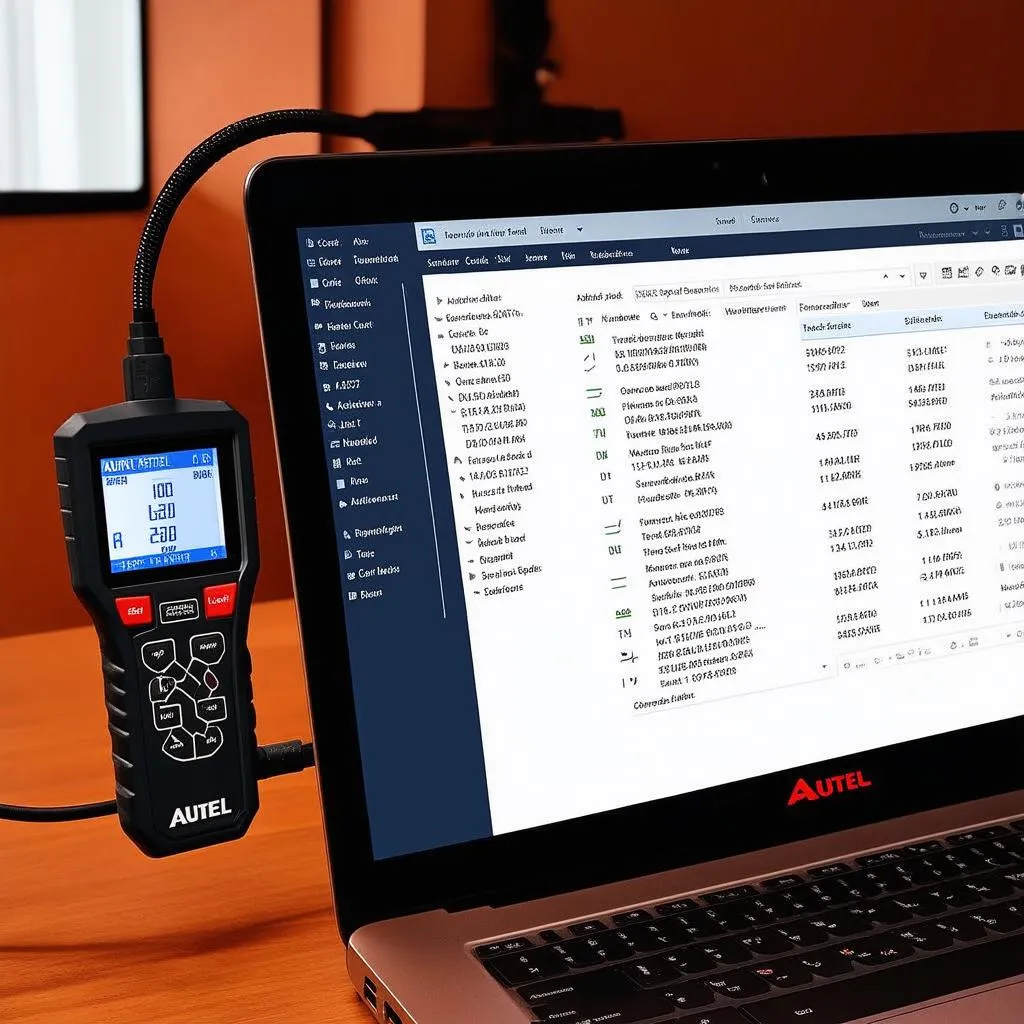 Autel AL319 Software Displayed on Laptop
Autel AL319 Software Displayed on Laptop
A Holistic Perspective: Keeping Your Tools and Yourself Aligned
In the world of automotive repair, just as in life, a smooth flow of energy is essential for optimal performance. Keeping your diagnostic tools in top shape is vital, but remember to also focus on your own well-being.
-
Maintain a Clean and Organized Workspace: Just as a cluttered desk can disrupt your workflow, a disorganized workspace can hinder your diagnostic process. Keep your tools, cables, and connectors organized to avoid unnecessary frustration and potential errors.
-
Practice Patience and Mindfulness: Dealing with technical glitches can be frustrating, but remember to approach the situation with a calm and focused mind. Take a deep breath, step back if needed, and approach the problem with a fresh perspective.
Need More Help? We’re Just a Message Away!
Struggling to get your Autel AL319 back in action? Don’t let technical difficulties slow you down. Our team of auto repair experts is available 24/7 to provide personalized support. Contact us via WhatsApp at +84767531508, and we’ll be happy to assist you with any diagnostic tool setup or troubleshooting needs.
We believe that knowledge is power, especially when it comes to keeping your vehicles running smoothly. Explore more helpful articles and resources on our website, diagxcar.com, to become a more confident and empowered car owner.


