Have you ever been in the middle of a car repair and wished you could print out the diagnostic data for easier reference? Or maybe you need a hard copy of your repair records for documentation? Adding a printer to your Autel scanner can make all the difference.
Understanding the Need: Why Add a Printer?
Let’s be honest, sometimes technology just doesn’t play nice. We’ve all experienced the frustration of a frozen screen, a malfunctioning device, or a software glitch. In the world of automotive diagnostics, a printer can be your saving grace. Imagine this: you’re deep in the diagnostic process, deciphering codes and analyzing data, and suddenly, the device crashes. You’ve lost everything!
Having a printer connected to your Autel scanner provides a failsafe backup. It allows you to print out vital information, like diagnostic reports, service data, and even code definitions, ensuring that your work isn’t lost. Plus, it’s easier to refer to printed information than to scroll through a screen, especially when you’re working with greasy hands or under the hood.
The Power of Print: Unveiling the Benefits
Let’s delve deeper into the benefits of adding a printer to your Autel scanner:
1. Enhanced Documentation:
- Print out comprehensive diagnostic reports, code definitions, and service data for detailed record-keeping.
- Create a professional-looking paper trail of your repairs, impressing your clients and bolstering your credibility.
2. Faster Troubleshooting:
- Access critical information instantly without the need to navigate through menus or rely on a digital screen.
- Reduce troubleshooting time by having relevant data printed at your fingertips.
3. Increased Efficiency:
- Print out repair instructions, schematics, and wiring diagrams for quick and easy access, saving valuable time and effort.
- Avoid the hassle of constantly switching between devices and screens, streamlining your workflow.
4. Better Communication:
- Share printed reports with your clients for transparency and clear understanding of the diagnostic process and repair recommendations.
- Create a tangible record that clients can easily understand and refer to.
Adding a Printer: A Step-by-Step Guide
Ready to unlock the power of print? Here’s how to add a printer to your Autel scanner:
-
Ensure Compatibility: Check the Autel scanner’s user manual or website for the list of compatible printers. Most Autel scanners support various models, including Bluetooth and Wi-Fi enabled printers.
-
Connect the Printer: Follow the instructions in your Autel scanner’s manual to connect your printer. This usually involves enabling Bluetooth or Wi-Fi on both devices and pairing them together.
-
Configure Settings: Once connected, configure the printer settings within your Autel scanner’s menu. This may include selecting the paper size, print quality, and other preferences.
-
Test Print: Conduct a test print to ensure the connection and settings are working correctly. This will help you verify if the printer is properly configured and can print information from your Autel scanner.
Common Issues and Solutions
While adding a printer to your Autel scanner is usually straightforward, you might encounter some common issues:
1. Connectivity Problems:
- Solution: Ensure both devices are turned on and within range. Check the Bluetooth or Wi-Fi settings for any errors and try re-pairing the devices.
2. Printer Driver Issues:
- Solution: Install the latest printer driver from the manufacturer’s website. Check for compatibility with your Autel scanner model.
3. Paper Jam:
- Solution: Clear the paper jam from the printer. Consult your printer’s user manual for specific instructions.
Frequently Asked Questions
Here are some common questions you might have:
Q: What type of printer should I use with my Autel scanner?
A: Most Autel scanners are compatible with Bluetooth or Wi-Fi enabled printers. Look for models that offer reliable wireless connectivity.
Q: Can I use my home printer with my Autel scanner?
A: Yes, you can, but ensure your home printer is compatible with the Autel scanner and has the necessary wireless connectivity features.
Q: How often should I print diagnostic reports?
A: It’s recommended to print reports for every repair, especially complex ones. This provides a permanent record of your work and valuable documentation for future reference.
Q: Can I print out code definitions?
A: Yes, most Autel scanners allow you to print out code definitions, helping you quickly understand the diagnostic codes and troubleshoot the issue.
Q: Are there any specific printer settings I should use?
A: Some Autel scanners may require specific settings like paper size and print quality. Refer to the user manual for recommended settings.
Related Articles
- How to Set Up a Printer to an Autel Maxidas
- Autel Maxisys Printer Download
- Autel Scanner for Mercedes Benz
- Autel Maxisys Elite Printer Driver
- Sprinter Scanner Tool Autel
Conclusion
Adding a printer to your Autel scanner is a smart investment that can boost your efficiency, improve your documentation, and enhance your overall experience as an automotive technician. Remember, technology and tools should work for you, not against you. With a printer by your side, you’ll be prepared to tackle any diagnostic challenge with confidence.
Ready to elevate your automotive diagnostics? Contact us for expert support and guidance on adding a printer to your Autel scanner. Our team of specialists is available 24/7 via Whatsapp: +84767531508.
 autel scanner with printer
autel scanner with printer
 auto repair diagnostics
auto repair diagnostics
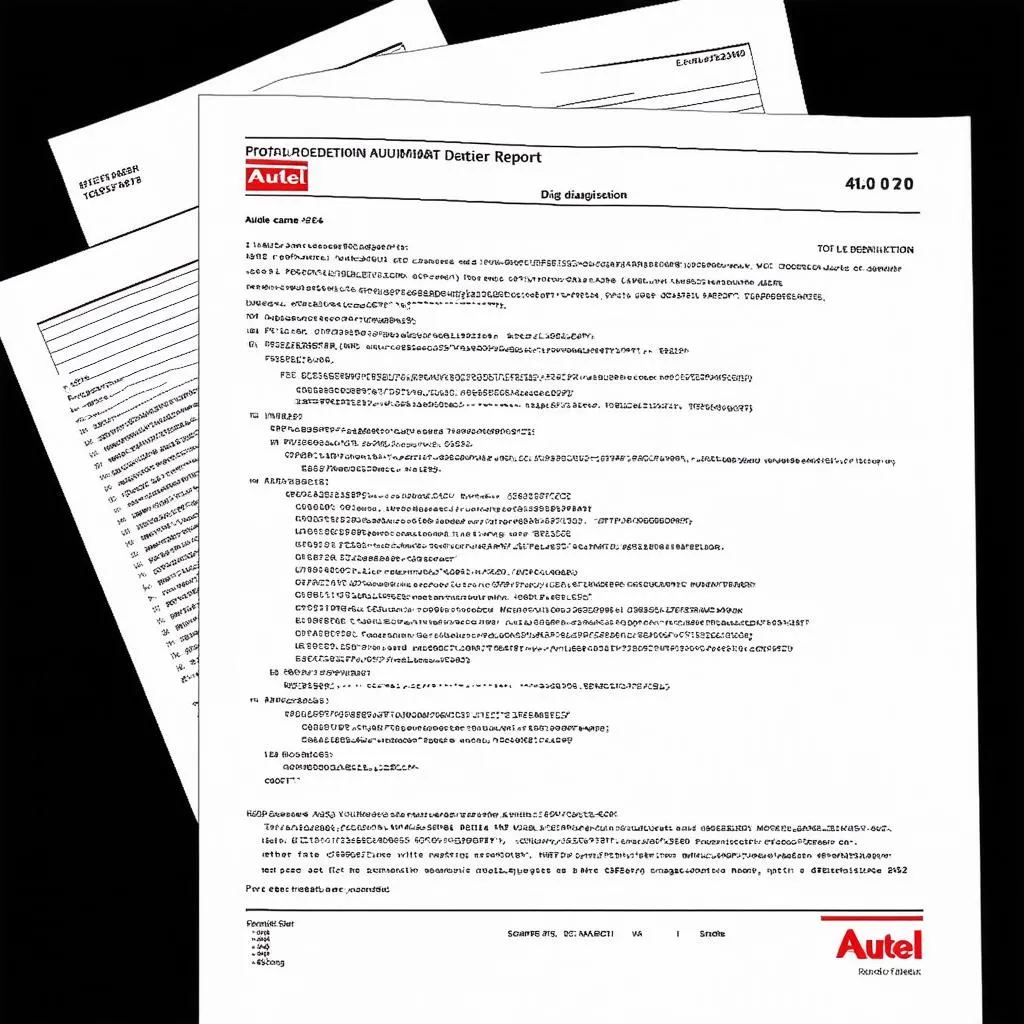 car repair documentation
car repair documentation


