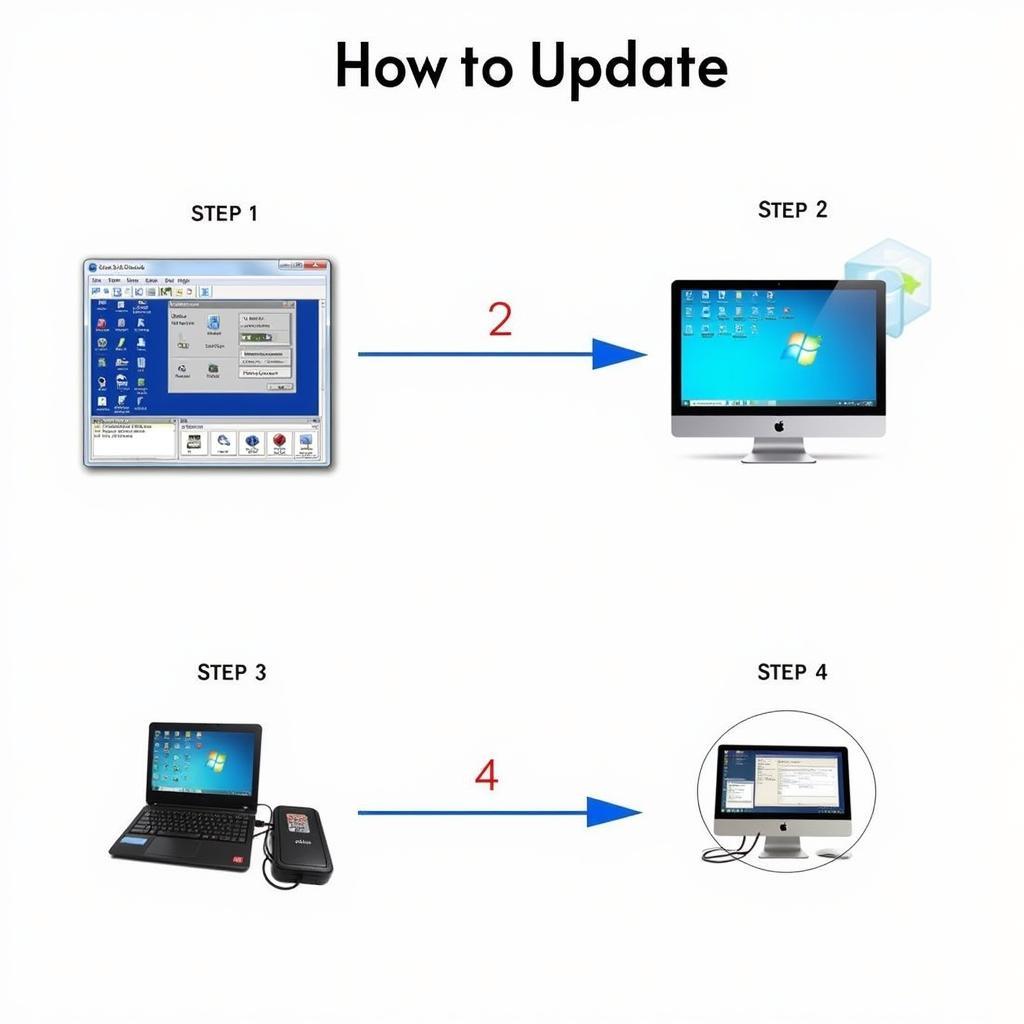Keeping your Autel 539b updated is crucial for optimal performance and access to the latest features and vehicle coverage. This guide provides everything you need to know about the autel 539b update process, common issues, and troubleshooting tips.
The Autel AutoLink AL539b is a powerful and affordable OBD2 scanner that offers a wide range of diagnostic capabilities for DIYers and professionals alike. However, like any diagnostic tool, it requires regular updates to maintain its effectiveness. Understanding how to perform these updates is essential for getting the most out of your device. Let’s dive into the details.
Understanding the Importance of Autel 539b Updates
Regular updates for your Autel 539b are essential for several reasons. First, they provide access to the latest vehicle coverage, enabling you to diagnose newer car models. Second, updates often include bug fixes and performance improvements, ensuring the scanner operates smoothly and accurately. Finally, they can introduce new features and functionalities, expanding the diagnostic capabilities of your device. You can find helpful information regarding the software update at autel 539b software update.
Why Should I Update My Autel 539b?
Simply put, updating your Autel 539b ensures accurate diagnoses, access to the newest vehicle data, and optimal tool performance. It’s a small investment of time that yields significant benefits.
What are the benefits of updating my Autel 539b? Updates ensure compatibility with newer car models, fix bugs, enhance performance, and unlock new features.
Performing an Autel 539b Update: A Step-by-Step Guide
The Autel 539b update process involves connecting the device to a computer with an internet connection and using the Autel Maxi PC Suite software. Here’s a detailed breakdown:
- Download and install the Maxi PC Suite software from the Autel website.
- Register your Autel 539b on the Autel website if you haven’t already.
- Connect your Autel 539b to your computer using the provided USB cable.
- Launch the Maxi PC Suite software.
- Select your device from the list of available devices.
- Click on the “Update” button.
- Follow the on-screen instructions to complete the update process. If your device has trouble updating, you might want to check out some troubleshooting tips on our website: autel 539b wont update.
Troubleshooting Common Update Issues
While the update process is generally straightforward, you might encounter some issues. Here are a few common problems and their solutions:
- Connection Issues: Ensure the USB cable is securely connected to both the device and the computer. Try a different USB port or cable.
- Software Issues: Make sure you have the latest version of the Maxi PC Suite software installed.
- Device Registration: Confirm that your device is registered on the Autel website.
What if my Autel 539b won’t update? Check your internet connection, USB cable, and ensure your device is registered with Autel. You might also consider searching for an Autel AutoLink AL539 near you for professional assistance: autel autolink al539 near me.
Maximizing the Potential of Your Autel 539b
Once updated, your Autel 539b is ready to provide accurate and comprehensive diagnostics. Familiarize yourself with the device’s features and functionalities to get the most out of it. Remember, a regularly updated Autel 539b is an invaluable tool for any car enthusiast or professional mechanic. For more information about the AL539b, visit autel al539 b. You can also check out resources for the AL539b update here: autel al539b update.
Expert Insights
- John Smith, Senior Automotive Technician: “Keeping your diagnostic tools updated is crucial in today’s rapidly evolving automotive landscape. The Autel 539b is a great tool, and regular updates ensure you’re always equipped to handle the latest vehicle technologies.”
- Jane Doe, Certified Mechanic: “I’ve been using the Autel 539b for years, and it’s never let me down. The update process is simple and straightforward, and the added features and vehicle coverage make it a worthwhile investment.”
Conclusion
Regular autel 539b update is essential for maintaining optimal performance and accessing the latest features. By following the simple steps outlined in this guide, you can ensure your Autel 539b remains a valuable asset for years to come.
FAQ
- How often should I update my Autel 539b? Autel recommends updating the device at least twice a year, or whenever a new update is available.
- Do I need an internet connection to update my Autel 539b? Yes, an internet connection is required to download the latest update files through the Maxi PC Suite.
- What if I encounter problems during the update process? Refer to the troubleshooting section in this guide, or contact Autel customer support for assistance.
- How long does the update process usually take? The update process typically takes between 15-30 minutes, depending on the size of the update and your internet connection speed.
- Can I use my Autel 539b while it’s updating? No, do not disconnect the device or use it while the update is in progress.
- Is there a cost for updating the Autel 539b? Updates are generally free for a certain period after purchase. Check Autel’s website for specific details regarding update costs.
- Where can I find the latest version of the Maxi PC Suite? The latest version of the Maxi PC Suite software can be downloaded from the official Autel website.
Common Scenarios
- Scenario 1: The scanner is not detecting the vehicle. Check the OBD2 port connection and ensure the vehicle’s ignition is on.
- Scenario 2: The scanner is displaying error codes. Consult the user manual or an online database to understand the meaning of the codes.
- Scenario 3: The scanner is freezing or not responding. Try restarting the scanner or disconnecting and reconnecting it to the vehicle.
Further Exploration
For more information on Autel scanners and diagnostic tools, explore our other articles on DiagXcar.
Contact Us
Need help with your Autel 539b? Contact us via WhatsApp: +1(641)206-8880, Email: [email protected] or visit us at 276 Reock St, City of Orange, NJ 07050, United States. Our customer support team is available 24/7.