Apple CarPlay offers seamless integration between your iPhone and your car’s infotainment system, but what happens when it stops working? Frustration mounts quickly when you can’t access your music, navigation, or messages. This guide dives deep into common reasons why Apple CarPlay might not be functioning and offers practical solutions to get you back on the road connected.
Are you experiencing frustrating connectivity issues with your CarPlay setup? You’re not alone. This problem is more common than you might think, and there are several reasons why your Apple CarPlay might not be working correctly. From loose cables to software glitches, we’ll explore the most prevalent causes and provide step-by-step solutions to help you get your CarPlay back online. For drivers seeking information on the rumored Apple Car, exploring resources like apple cars could provide valuable insights.
Common Reasons Why Apple CarPlay Isn’t Working
There are a number of reasons why Apple CarPlay might malfunction. These issues can range from simple cable problems to more complex software conflicts. Here are some of the most frequent culprits:
- Cable Issues: A frayed, damaged, or incompatible USB cable can be the most common culprit.
- Software Glitches: Outdated iOS or car firmware can cause compatibility issues.
- Bluetooth Connection Problems: CarPlay relies on Bluetooth for initial pairing and, sometimes, ongoing operation.
- Car Compatibility: Ensure your car supports CarPlay. While increasingly common, not all vehicles offer this feature.
- iPhone Restrictions: Check your iPhone’s CarPlay settings. It’s possible CarPlay has been disabled for your car.
- Siri Issues: If Siri isn’t functioning correctly, it can affect CarPlay’s performance.
Troubleshooting Steps for Apple CarPlay
Here’s a step-by-step guide to troubleshoot your Apple CarPlay issues:
- Check the USB Cable: Try a different Apple-certified Lightning cable. This is often the simplest fix.
- Restart Your iPhone and Car: A simple reboot can often resolve minor software glitches. Turn off your car, wait a few minutes, and then restart it. Do the same with your iPhone.
- Check Bluetooth Connection: Ensure Bluetooth is enabled on both your iPhone and car. Try disconnecting and re-pairing the devices.
- Update Your iPhone and Car’s Software: An outdated iOS or car firmware can lead to compatibility issues. Make sure your iPhone is running the latest iOS version and check your car’s manual for instructions on updating its firmware.
- Verify CarPlay Settings on Your iPhone: Go to Settings > General > CarPlay and make sure CarPlay is enabled for your vehicle. Try removing your car from the list and re-adding it.
- Check Siri Settings: Make sure Siri is enabled and working correctly on your iPhone.
How to Reset CarPlay on Your iPhone
If you continue to experience issues, resetting CarPlay on your iPhone can sometimes help:
- Go to Settings > General > CarPlay.
- Select your car.
- Tap “Forget This Car.”
- Set up CarPlay again as if it were the first time.
Why is My Apple CarPlay Not Connecting? Specific Scenarios
CarPlay Keeps Disconnecting
Intermittent disconnections can be particularly frustrating. Check for cable issues first. If the cable is fine, try resetting the network settings on your iPhone (Settings > General > Reset > Reset Network Settings). If you’re considering upgrading your car stereo for improved CarPlay performance, checking out reviews for options like the best buy car stereo can be beneficial.
CarPlay Not Showing Up on My Car’s Screen
If CarPlay isn’t appearing at all, ensure your car is compatible and that you’re using the correct USB port. Some vehicles have dedicated ports for CarPlay. Consult your car’s manual for specific instructions.
“CarPlay connectivity issues often stem from simple oversights,” says John Smith, a certified automotive technician. “A quick cable swap or software update usually does the trick.”
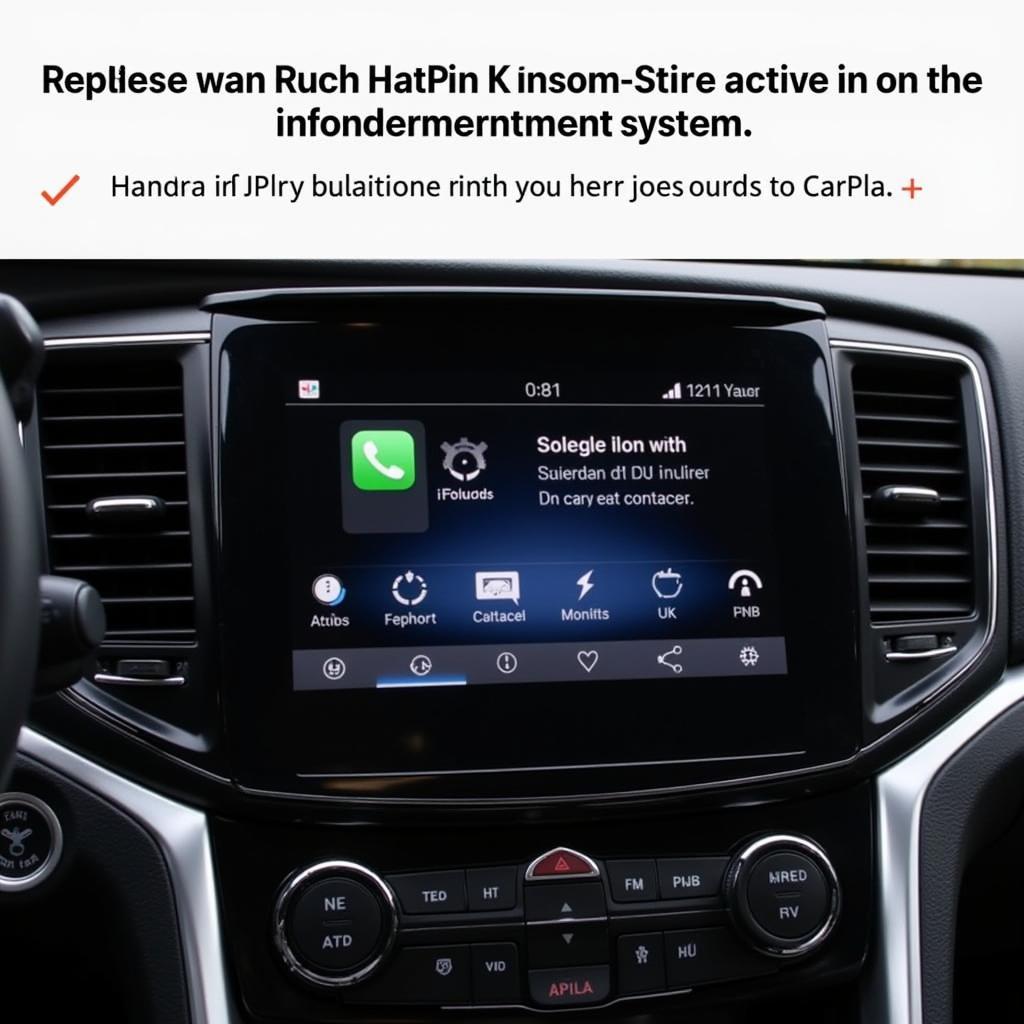 Car Infotainment System with CarPlay Interface
Car Infotainment System with CarPlay Interface
Conclusion: Getting Your Apple CarPlay Back on Track
Apple CarPlay offers an enhanced driving experience, and when it malfunctions, it can be a major inconvenience. By systematically checking the cable, software, and settings, you can usually pinpoint the cause of the problem and get your CarPlay working again. Don’t let a faulty CarPlay connection interrupt your journey. By following these troubleshooting steps and understanding the underlying issues, you can reclaim control of your in-car entertainment and navigation experience. For those who have experienced accidents involving newer vehicle technologies, exploring resources like apple watts car accident might be helpful.
FAQ
- Why is my Apple CarPlay not working after iOS update? Sometimes, new iOS updates introduce temporary bugs. Try restarting your iPhone and car, or check for further iOS updates.
- Can I use CarPlay wirelessly? Some cars offer wireless CarPlay. Check your car’s manual to see if it’s supported.
- How do I connect my iPhone to CarPlay? Connect your iPhone to your car’s USB port using a Lightning cable.
- Is CarPlay free? CarPlay itself is free, but you might need to pay for certain apps or subscriptions within CarPlay.
- What phones are compatible with CarPlay? Most iPhones from the iPhone 5 onwards are compatible.
- Does CarPlay use data? Yes, CarPlay uses data for features like navigation and streaming music.
- Why is my CarPlay volume so low? Check the volume settings on both your iPhone and your car’s infotainment system.
Common Scenarios for Apple Car Play Not Working
- Scenario 1: User plugs their iPhone into the car and nothing happens. Possible Solution: Check the USB cable and try a different port.
- Scenario 2: CarPlay connects, but the audio is distorted. Possible Solution: Check the audio settings on both the iPhone and the car’s system.
- Scenario 3: CarPlay keeps disconnecting and reconnecting. Possible Solution: Check for a loose or damaged USB cable.
Related Articles
Looking for more car related information? Check out our articles on used golf cars near me or compare car insurance quotes compare.
Contact Us
Need further assistance? Contact us via WhatsApp: +1(641)206-8880, Email: [email protected] or visit us at 276 Reock St, City of Orange, NJ 07050, United States. We offer 24/7 customer support.

