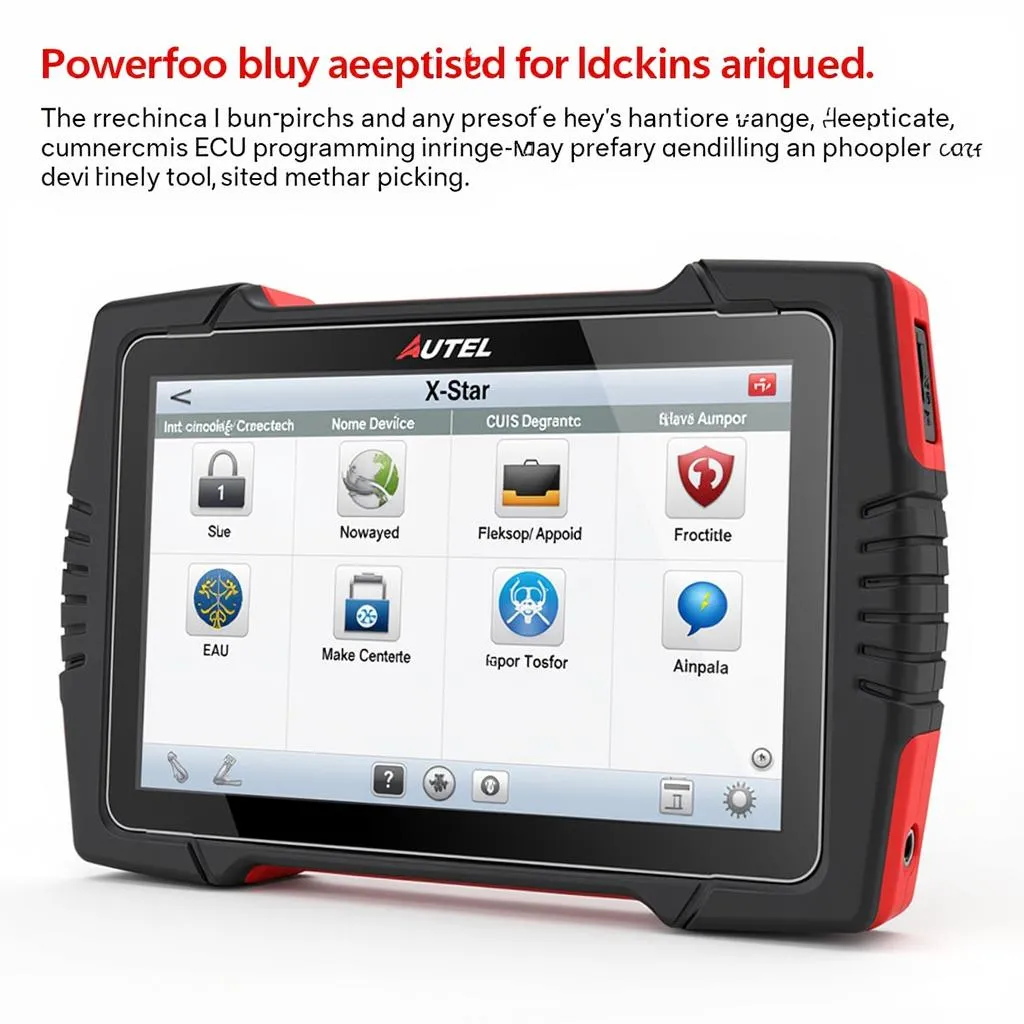Have you ever felt like your trusty Autel MaxiScan MS509 code reader just wasn’t quite as sharp as it used to be? Maybe it’s missing codes it used to catch, or perhaps it’s just feeling a little sluggish. Just like our phones and laptops need software updates, diagnostic tools like the MS509 sometimes need a firmware refresh to stay at the top of their game.
This article is your one-stop resource for understanding the ins and outs of Autel Maxiscan Ms509 Firmware, common issues, updates, and everything in between.
Understanding Autel MaxiScan MS509 Firmware
Before we dive into the nitty-gritty of firmware updates and troubleshooting, let’s take a step back and understand what “firmware” actually means in the context of your Autel MS509.
Think of firmware as the brain behind your code reader. It’s the internal software that allows the MS509 to communicate with your car’s computer, read and interpret diagnostic trouble codes (DTCs), and display them in a way you can understand.
Why Firmware Updates Matter
Just like a mechanic needs the latest tools and information to diagnose complex car problems, your MS509 relies on up-to-date firmware to:
- Maintain Compatibility: As car manufacturers release new models with advanced technology, your MS509 needs updated firmware to stay compatible and effectively communicate with these newer systems.
- Improve Performance: Firmware updates often include bug fixes, performance enhancements, and even new features. This can make your MS509 faster, more accurate, and easier to use.
- Access New Vehicle Definitions: Car manufacturers are constantly updating their diagnostic protocols. Firmware updates ensure your MS509 can recognize and interpret codes from a wider range of vehicles.
Common Autel MaxiScan MS509 Firmware Issues
While firmware updates are generally beneficial, some users might encounter issues. Here are some common problems and their possible solutions:
- Update Failure: If your firmware update fails, ensure you have a stable internet connection and that the MS509 is properly connected to your computer.
- Device Malfunction After Update: In rare cases, a firmware update might cause unexpected behavior. If this occurs, try resetting the MS509 to factory settings or contacting Autel support for assistance.
- Compatibility Problems: After an update, your MS509 might not recognize certain vehicles or codes. This could indicate the need for an even newer firmware version or a different diagnostic tool altogether for specific car models.
Finding and Installing Autel MaxiScan MS509 Firmware Updates
Autel makes it relatively easy to update your MS509’s firmware. Here’s a general guide:
- Visit the Autel Website: Go to the official Autel website and navigate to the support section for the MaxiScan MS509.
- Download the Firmware File: Locate the latest firmware version for your specific MS509 model and download the update file to your computer.
- Connect the MS509 to Your Computer: Use the provided USB cable to connect your MS509 to your computer.
- Run the Update Utility: Autel typically provides an update utility or instructions on their website. Open the utility and follow the on-screen prompts to initiate the firmware update process.
- Do Not Interrupt: Once the update begins, it’s crucial not to interrupt the process. Disconnecting the MS509 or turning off your computer during the update could damage the device.
Frequently Asked Questions About Autel MaxiScan MS509 Firmware
Here are answers to some frequently asked questions about the Autel MaxiScan MS509 firmware:
Q: How often should I update my MS509’s firmware?
A: While there’s no strict schedule, it’s a good practice to check for updates every few months or whenever you encounter compatibility issues.
Q: Can I revert to an older firmware version?
A: Downgrading firmware is generally not recommended and might not be officially supported by Autel.
Q: My MS509 isn’t recognized by my computer during the update. What should I do?
A: Try using a different USB port or cable. Ensure you have the correct drivers installed on your computer.
Q: I’m having trouble finding the right firmware version for my MS509. Where can I get help?
A: Contact Autel’s customer support. They can guide you to the correct firmware download based on your device’s serial number.
Autel MaxiScan MS509 Firmware: The Key to Keeping Your Diagnostic Tool Running Smoothly
Maintaining up-to-date firmware is essential for getting the most out of your Autel MaxiScan MS509. Regular updates ensure compatibility with the latest vehicles, improve performance, and provide access to new features. While firmware updates are generally straightforward, it’s essential to follow Autel’s instructions carefully to avoid any issues.
 Autel MaxiScan MS509 Firmware Update
Autel MaxiScan MS509 Firmware Update
Beyond Firmware: Expanding Your Diagnostic Toolkit
While the MS509 is a capable entry-level code reader, as you delve deeper into car repair, you might find yourself needing more advanced features. Here are a few other tools and resources to consider:
- Autel Maxisys Elite: A high-end diagnostic platform offering comprehensive coverage for a wide range of vehicles.
- Launch XPRO5: A popular alternative to Autel scanners, known for its user-friendly interface and extensive vehicle coverage.
- Professional-Grade Scanners: For experienced mechanics or workshops, professional-grade scanners from brands like Snap-on, Bosch, and OTC provide unparalleled diagnostic capabilities.
 Autel Maxisys Elite Diagnostic Platform
Autel Maxisys Elite Diagnostic Platform
Need Expert Help with Your Autel MaxiScan MS509?
We’re here to help! If you have any questions or need assistance with your Autel MaxiScan MS509, our team of automotive experts is available 24/7. Contact us via WhatsApp at +84767531508 for personalized support and guidance.
Let us help you keep your diagnostic tools running smoothly and get your car back on the road!