The Autel 908 touch screen is a crucial component of this powerful diagnostic tool, providing the interface for navigating its extensive features. This guide explores everything you need to know about the Autel 908 touch screen, from its functionality and common issues to maintenance and troubleshooting.
The Autel MaxiSys MS908, renowned for its comprehensive diagnostic capabilities, heavily relies on its touch screen for user interaction. This interface allows technicians to access a wide range of functions, from reading and clearing diagnostic trouble codes to performing advanced programming and coding procedures. Understanding the touch screen’s operation is essential for maximizing the scanner’s potential. This includes knowing how to navigate menus, interpret data displays, and utilize the various touch-based controls. For those looking for solutions to touch screen issues, you might find the link helpful: autel ms908 touch sceen doesnt work.
Understanding the Autel 908 Touch Screen
The Autel 908 touch screen is a capacitive touch screen, meaning it responds to the electrical properties of your finger. This allows for a smooth and responsive user experience. The screen’s size and resolution contribute to the device’s overall usability, making it easy to view complex data and navigate intricate menus.
Navigating the Interface
Navigating the Autel 908 touch screen is intuitive. Simply tap the icons to select functions and swipe to scroll through menus. The on-screen keyboard allows for easy data entry. Mastering the various gestures, like pinch-to-zoom for detailed data analysis, further enhances the user experience.
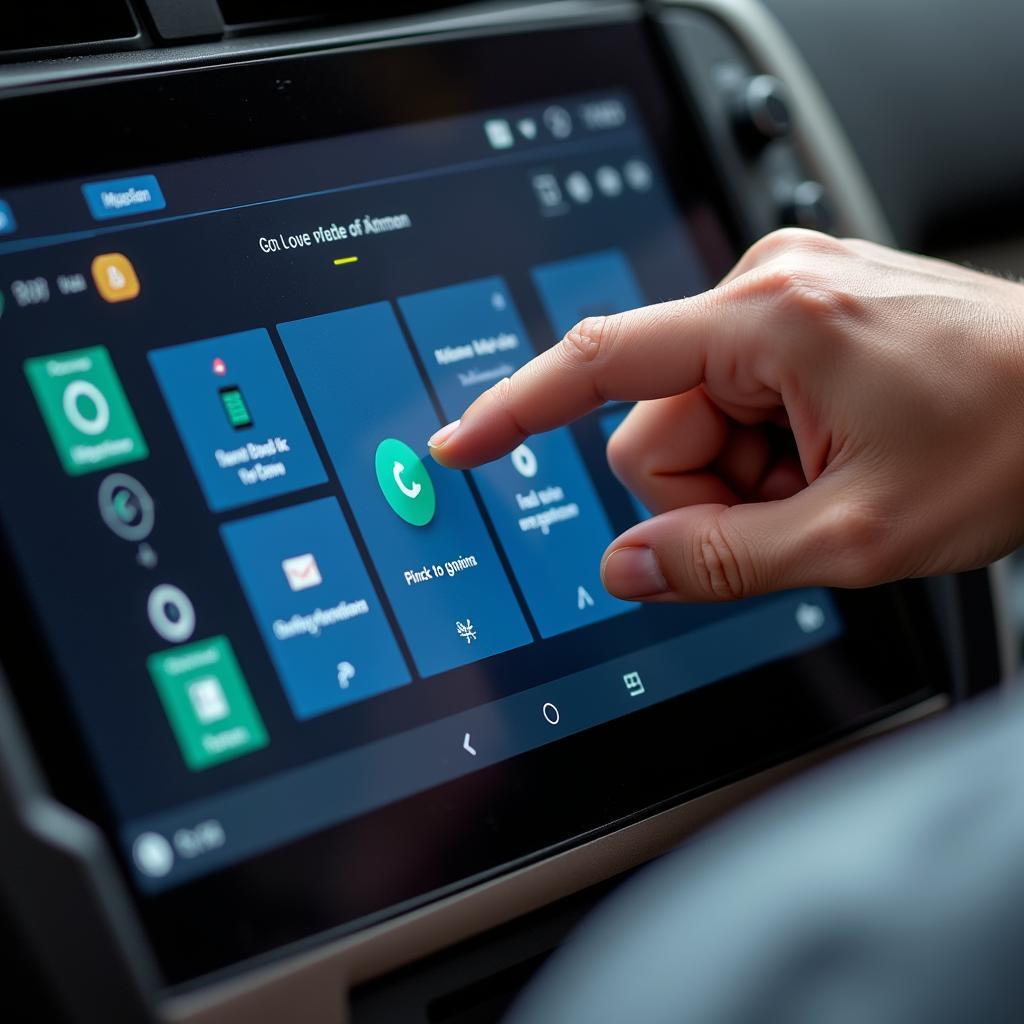 Navigating the Autel 908 Touch Screen
Navigating the Autel 908 Touch Screen
Common Autel 908 Touch Screen Problems
Like any electronic component, the Autel 908 touch screen can experience issues. These can range from unresponsiveness to cracks and scratches. Common problems include:
- Unresponsiveness: The touch screen may not register touch input or respond slowly. This can be due to software glitches, calibration issues, or hardware problems.
- Calibration Issues: The touch screen may not accurately register touch input, leading to difficulty selecting icons or navigating menus.
- Physical Damage: Cracks, scratches, or other physical damage can impede the touch screen’s functionality. A damaged screen can impact the visibility of displayed information and hinder accurate touch input. Replacing a damaged touch screen may be necessary. Here is a link for information regarding touch screen replacement: cambio de touch screen autel ms908.
Troubleshooting Touch Screen Issues
Many touch screen problems can be resolved through basic troubleshooting steps:
- Restart the device: A simple restart can often resolve software glitches.
- Recalibrate the touch screen: The Autel 908 provides a calibration procedure within its settings menu. Check out this useful link on touch screen calibration: autel maxisys 908 touch screen calibration.
- Check for software updates: Keeping the Autel 908 software up-to-date ensures optimal performance and can address known bugs affecting the touch screen.
- Contact Autel support: If the problem persists, contacting Autel support is recommended for further assistance or repair options.
Maintaining Your Autel 908 Touch Screen
Proper maintenance can prolong the lifespan of your Autel 908 touch screen and prevent issues.
- Use a screen protector: A screen protector shields the touch screen from scratches and minor impacts.
- Clean the screen regularly: Use a microfiber cloth to gently clean the screen. Avoid harsh chemicals or abrasive materials.
- Store the device properly: When not in use, store the Autel 908 in its protective case to prevent damage. Learn about the original LCD touch screen for the Autel MaxiSys Pro MS908P: original autel maxisys pro ms908p lcd touch screen.
 Maintaining the Autel 908 Touch Screen
Maintaining the Autel 908 Touch Screen
Conclusion
The Autel 908 touch screen is a vital component of this powerful diagnostic tool. Understanding its functionality and maintaining it properly ensures optimal performance and longevity. By following the tips and troubleshooting steps outlined in this guide, you can keep your Autel 908 touch screen in top condition, allowing you to maximize its diagnostic capabilities. For those interested in other Autel products, you can check out the Autel MaxiSys MS906 OBDII: autel maxisys ms906 obdii.
FAQ
- How do I calibrate the Autel 908 touch screen?
- What should I do if my Autel 908 touch screen is unresponsive?
- Where can I purchase a replacement Autel 908 touch screen?
- What type of screen protector is best for the Autel 908?
- Can I use any cleaning solution on the Autel 908 touch screen?
- How do I update the software on my Autel 908?
- What is the warranty period for the Autel 908 touch screen?
Common Scenarios
- Scenario 1: The touch screen is unresponsive after a drop.
- Scenario 2: The touch screen is not calibrating correctly.
- Scenario 3: The touch screen has visible cracks and is unresponsive.
Further Exploration
- Troubleshooting Autel 908 connectivity issues
- Understanding advanced Autel 908 functionalities
- Exploring different Autel scanner models
Need Help? Contact us via WhatsApp: +1(641)206-8880, Email: [email protected] Or visit us at: 276 Reock St, City of Orange, NJ 07050, United States. We have a 24/7 customer support team.


