The Autel Maxisys line of diagnostic scanners are powerful tools for automotive professionals, but like any complex technology, they can sometimes encounter issues. Understanding common Autel Maxisys problems and their solutions can save you valuable time and frustration. This guide will explore various troubleshooting techniques and provide expert advice to help you overcome common challenges. Let’s dive in and get your Maxisys back on track.
Is your Autel Maxisys experiencing communication issues with a specific vehicle? Check out our guide on Autel Maxisys problems communication for specific troubleshooting tips.
Common Autel Maxisys Problems
Autel Maxisys scanners are sophisticated devices, and issues can range from software glitches to hardware malfunctions. Some of the most frequent Autel Maxisys problems include:
- Software Update Issues: Problems downloading or installing updates can lead to outdated software and compatibility issues with newer vehicles.
- Communication Errors: Difficulties connecting to the vehicle’s OBD-II port or maintaining a stable connection can prevent proper diagnostics.
- Battery Problems: Short battery life or failure to charge can interrupt your workflow and require replacement or troubleshooting.
- Boot-up Failures: The device may fail to start up properly, displaying error messages or freezing during the boot sequence.
- Display Malfunctions: Problems with the touchscreen responsiveness or display clarity can hinder navigation and data interpretation.
Troubleshooting Autel Maxisys Update Problems
Software updates are essential for optimal performance. If you’re encountering Autel Maxisys update problems, try these steps:
- Check Your Internet Connection: Ensure a stable and reliable Wi-Fi connection.
- Restart Your Device: A simple reboot can often resolve temporary glitches.
- Clear Cache and Data: Clearing cached data can free up space and resolve conflicts.
- Factory Reset: As a last resort, a factory reset can resolve persistent software issues. Remember to back up your data before performing a reset.
Having trouble with your MS908P specifically? Explore our resource on Autel Maxisys Pro MS908P problems.
Addressing Autel Maxisys Battery Problems
Battery issues can be frustrating. If you suspect Autel Maxisys battery problems, consider these solutions:
- Use the Correct Charger: Ensure you are using the original Autel charger and cable.
- Check for Damage: Inspect the charging port and cable for any signs of damage.
- Calibrate the Battery: Sometimes, the battery meter needs recalibration. Consult Autel support for guidance.
- Replace the Battery: If the battery is no longer holding a charge, replacement might be necessary.
If you suspect battery issues, see our dedicated article on Autel Maxisys battery problems for further assistance.
Autel Maxisys Communication Errors: What to Do
Communication errors can be tricky to diagnose. Here’s a breakdown of common causes and solutions:
- Check the OBD-II Port: Ensure the port is clean and free of debris.
- Try a Different Cable: A faulty cable can prevent proper communication.
- Verify Vehicle Compatibility: Ensure your Autel Maxisys is compatible with the specific make and model of the vehicle you are diagnosing.
- Update Your Software: Outdated software can lead to compatibility issues.
 Autel Maxisys Connected to OBD2 Port
Autel Maxisys Connected to OBD2 Port
“Ensuring your Autel Maxisys software is up-to-date is crucial for avoiding compatibility issues,” advises John Smith, Senior Automotive Diagnostic Technician at Smith Automotive.
Autel Maxisys Troubleshooting: General Tips
When faced with Autel Maxisys problems, remember these general troubleshooting steps:
- Consult the User Manual: The user manual contains valuable information and troubleshooting guides.
- Contact Autel Support: Autel provides technical support for their products.
- Check Online Forums: Online forums and communities can offer valuable insights and solutions from other users.
For more in-depth troubleshooting guidance, visit our Autel Maxisys troubleshooting page.
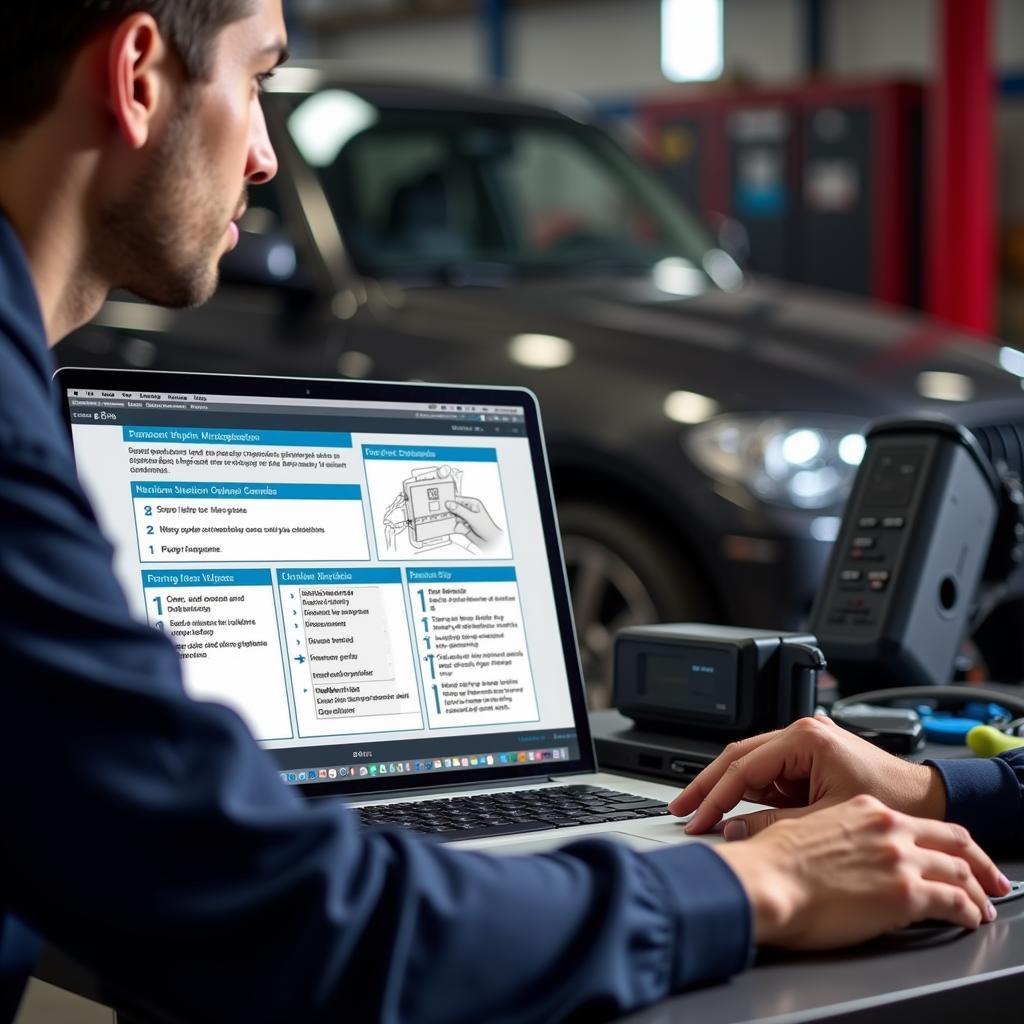 Autel Maxisys Troubleshooting Guide
Autel Maxisys Troubleshooting Guide
“Regularly cleaning the OBD-II port and using the correct cable can prevent many communication problems,” recommends Jane Doe, Lead Diagnostic Specialist at Doe Auto Repair.
Conclusion
Autel Maxisys problems can be frustrating, but with the right knowledge and troubleshooting techniques, you can overcome most challenges and keep your scanner performing optimally. Remember to keep your software updated, maintain your hardware, and consult available resources when needed. Addressing Autel Maxisys problems promptly ensures you can continue to provide efficient and accurate vehicle diagnostics.
FAQ
-
Why is my Autel Maxisys not connecting to the car? This could be due to a faulty cable, a dirty OBD-II port, or a compatibility issue.
-
How do I update my Autel Maxisys software? Connect your device to Wi-Fi and navigate to the update section in the settings menu.
-
What should I do if my Autel Maxisys won’t turn on? Try charging the device for an extended period. If the issue persists, contact Autel support.
-
How do I reset my Autel Maxisys? Locate the reset button or access the reset option in the settings menu.
-
Where can I find support for my Autel Maxisys? Contact Autel directly or consult their online support resources.
-
My Autel Maxisys is slow. What can I do? Try clearing the cache and data, or performing a factory reset.
-
How do I fix communication errors with my Autel Maxisys? Check the OBD-II port, cable, and vehicle compatibility.
“Don’t hesitate to contact Autel support. They are a valuable resource for resolving complex issues,” reminds John Smith, Senior Automotive Diagnostic Technician at Smith Automotive.
Need help with communication issues? Refer to our guide on Autel Maxisys problems communication for specific solutions. Also, don’t forget to check out our resource on Autel Maxisys Pro MS908P problems if you’re experiencing issues with that specific model. Finally, our comprehensive Autel Maxisys troubleshooting page offers in-depth solutions for various problems.
When you need assistance, contact us via WhatsApp: +1(641)206-8880, Email: [email protected], or visit us at 276 Reock St, City of Orange, NJ 07050, United States. Our customer support team is available 24/7.


