Setting up your email on your Autel Maxisys diagnostic scanner is crucial for seamless report sharing, software updates, and staying connected with Autel support. This guide will walk you through the Autel Maxisys email setup process, ensuring you can maximize the potential of your device. We’ll cover everything from initial configuration to troubleshooting common issues.
After setting up your Autel Maxisys, one of the first things you should do is configure your email. This enables you to send diagnostic reports directly from the device, receive important updates, and easily contact Autel support. This seemingly small step greatly enhances your workflow and keeps your device running smoothly. Let’s dive into the details of Autel Maxisys email setup. Learn more about high-quality diagnostic tools such as the autel us maxisys elite.
Understanding the Importance of Autel Maxisys Email Setup
Why is email setup so vital for your Autel Maxisys? Primarily, it facilitates effortless report sharing. Instead of manually transferring files, you can send detailed diagnostic reports directly from your device to clients or colleagues. This saves valuable time and ensures professionalism. Secondly, a configured email address allows you to receive important software updates and security patches, keeping your Autel Maxisys performing at its best. Lastly, email access simplifies communication with Autel support, providing a direct channel for troubleshooting and assistance.
Benefits of a Properly Configured Email
- Streamlined Report Sharing: Send reports directly from your device.
- Time Savings: Eliminate manual file transfers.
- Software Updates: Receive timely notifications and updates.
- Enhanced Security: Stay protected with the latest security patches.
- Easy Support Access: Communicate directly with Autel for troubleshooting.
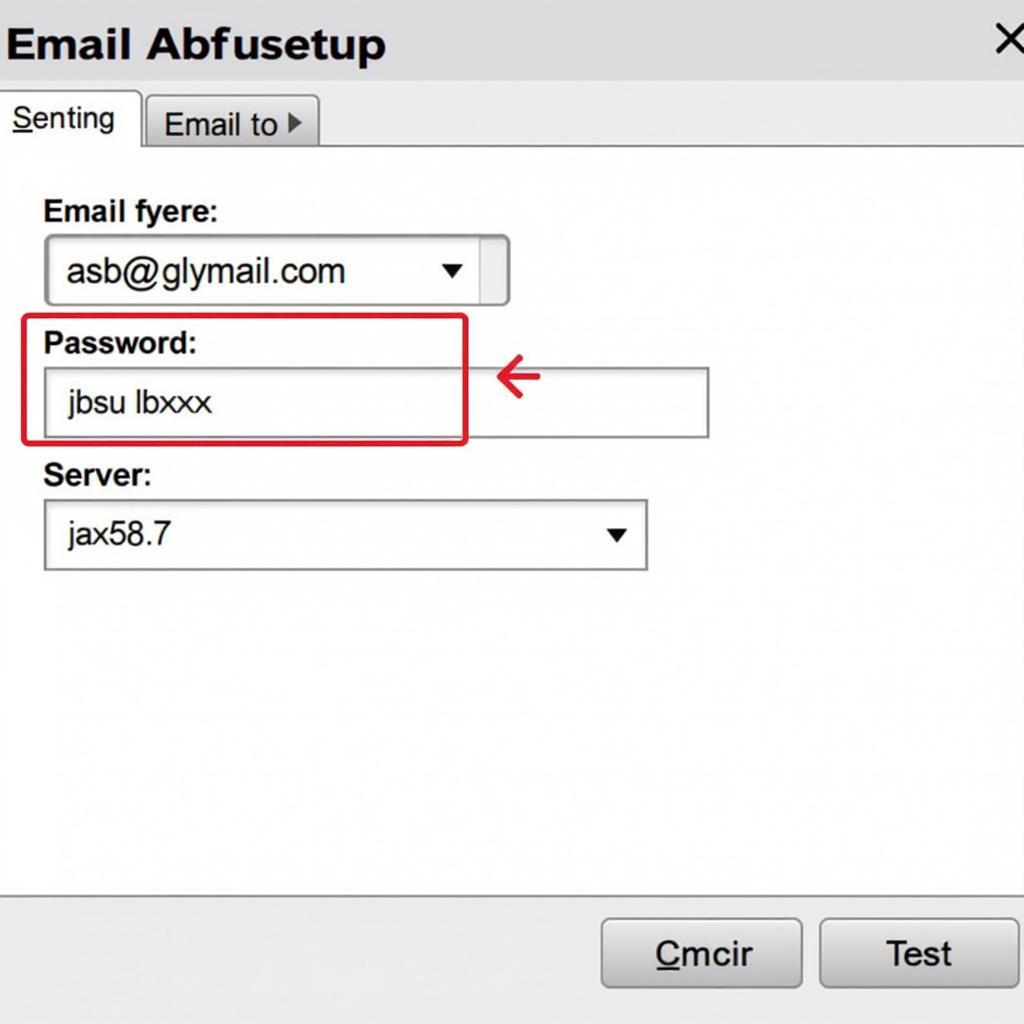 Autel Maxisys Email Setup Screen
Autel Maxisys Email Setup Screen
Step-by-Step Autel Maxisys Email Configuration
Configuring your email on the Autel Maxisys is a straightforward process. First, ensure your device is connected to a stable Wi-Fi network. Then, navigate to the “Settings” menu and select “Email.” Enter your email address and password in the designated fields. Next, you’ll need to configure your server settings. This typically involves entering the incoming and outgoing server addresses provided by your email provider (e.g., Gmail, Outlook). These server addresses are crucial for sending and receiving emails correctly. For added security, enable SSL encryption if your email provider supports it. Finally, save your settings and test the connection by sending a test email. If the test email is successful, your Autel Maxisys email setup is complete.
Troubleshooting Common Email Setup Issues
Sometimes, you might encounter issues during the Autel Maxisys email setup process. One common problem is incorrect server settings. Double-check the server addresses provided by your email provider and ensure they are entered correctly in your Autel Maxisys. Another potential issue is password errors. Carefully verify your email password and try again. If you continue to experience problems, contacting Autel support is recommended. They can provide personalized assistance and help you resolve any email setup challenges. Learn more about Autel’s advanced driver-assistance systems through youtube autel adas.
Maximizing Your Autel Maxisys with Email Integration
Once your email is configured, you can leverage its full potential to enhance your diagnostic workflow. Use the email feature to send detailed reports to clients, complete with diagnostic codes, freeze frame data, and live data graphs. This provides a professional and efficient way to communicate your findings. Additionally, stay informed about the latest software updates and security patches by regularly checking your email for notifications from Autel. This proactive approach ensures your Autel Maxisys remains up-to-date and performs optimally.
“A correctly configured email on your Autel Maxisys is like having a dedicated assistant,” says Michael Stevens, a seasoned automotive diagnostician. “It streamlines my workflow, improves communication with clients, and keeps me informed about crucial updates.”
Tips for Effective Email Usage on Your Autel Maxisys
- Create Professional Email Templates: Develop templates for different report types to ensure consistency and professionalism.
- Attach Relevant Files: Include supporting documents, such as images or videos, to provide a comprehensive overview of your findings. You can check out the autel maxisys pro with j2534.
- Use Descriptive Subject Lines: Craft clear and concise subject lines to help recipients quickly identify the content of your emails.
- Organize Your Inbox: Create folders to manage your incoming emails and keep your inbox clutter-free.
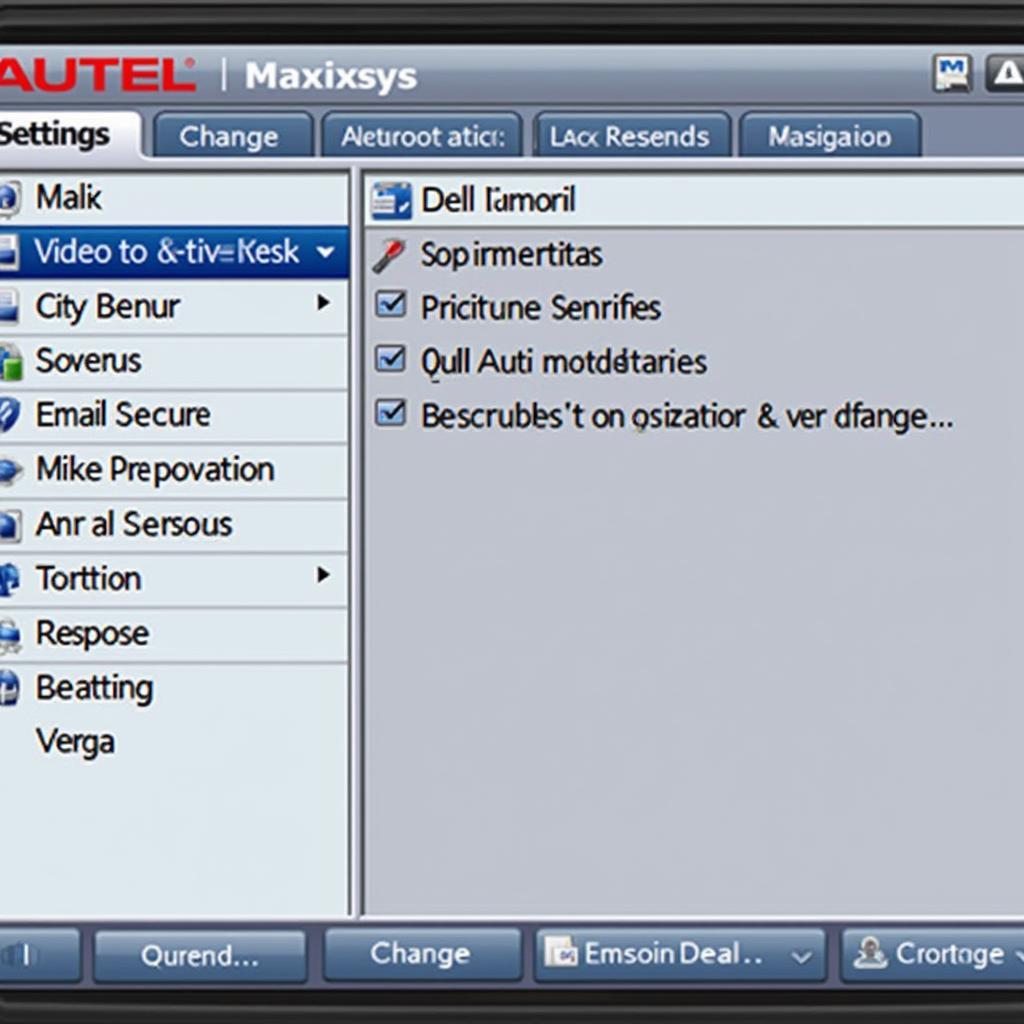 Autel Maxisys Email Settings Menu
Autel Maxisys Email Settings Menu
“Don’t underestimate the power of email integration on your Autel Maxisys,” advises Sarah Chen, an automotive technology expert. “It’s a simple yet incredibly valuable tool that can significantly enhance your diagnostic capabilities.” If you’re looking for windshield calibration solutions, consider checking autel windshield calibration.
Conclusion
Autel Maxisys email setup is a fundamental step towards maximizing the potential of your diagnostic scanner. By following the simple steps outlined in this guide, you can streamline report sharing, stay informed about updates, and easily access Autel support. Embrace the power of email integration and unlock a new level of efficiency and professionalism in your automotive diagnostics. Proper Autel Maxisys email setup transforms your device into a more powerful and versatile tool. Don’t delay; configure your email today and experience the difference! Another useful tool is the autel maxi us ac lw12.
FAQ
- What are the server settings for Gmail on Autel Maxisys? Typically, the incoming server is imap.gmail.com and the outgoing server is smtp.gmail.com.
- Can I use multiple email accounts on my Autel Maxisys? Yes, you can configure multiple email accounts on your device.
- What should I do if I forget my email password? You can reset your email password through your email provider’s website.
- How do I change my email password on Autel Maxisys? Navigate to the “Settings” menu, select “Email,” and then choose the option to change your password.
- Can I send reports to multiple recipients at once? Yes, you can specify multiple email addresses in the recipient field.
- How do I disable email notifications on my Autel Maxisys? Go to the “Settings” menu, select “Email,” and then disable the notification option.
- What should I do if I can’t send emails from my Autel Maxisys? Double-check your server settings, password, and internet connection. If the problem persists, contact Autel support.
Need assistance? Contact us via WhatsApp: +1(641)206-8880, Email: [email protected], or visit us at 276 Reock St, City of Orange, NJ 07050, United States. We offer 24/7 customer support.


