The dreaded Autel MaxiSys Pro black screen of death. It can strike fear into the heart of any mechanic. You’re in the middle of a diagnostic session, and suddenly, your trusty tool goes dark. This article will delve into the causes, troubleshooting steps, and solutions for the Autel MaxiSys Pro black screen issue, providing you with the knowledge to get your scanner back up and running.
Understanding the Autel MaxiSys Pro Black Screen Problem
The “black screen of death” on an Autel MaxiSys Pro isn’t always a sign of a catastrophic hardware failure. It can manifest in different ways: the screen might be completely black, dimly lit, or flickering. Sometimes, the device might still power on, indicated by LEDs or sounds, but the screen remains unresponsive. Understanding the nuances of the problem is the first step towards finding a solution.
Common Causes of the Black Screen
Several factors can contribute to the Autel MaxiSys Pro black screen of death. These range from simple software glitches to more complex hardware problems.
- Software Issues: A corrupted operating system, a failed update, or conflicting applications can cause the screen to malfunction.
- Loose Connections: Internal connections within the device might become loose due to vibrations or drops, interrupting the signal to the screen.
- Battery Problems: A depleted or faulty battery can prevent the device from powering the screen properly.
- Screen Damage: Physical damage to the screen itself, such as cracks or impact damage, can obviously lead to a black screen.
- Hardware Failure: In some cases, the black screen might indicate a failure of the screen’s backlight, the motherboard, or other internal components.
Troubleshooting the Autel MaxiSys Pro Black Screen
Before panicking, there are several troubleshooting steps you can take to try and resolve the issue yourself.
- Soft Reset: The first step is to try a soft reset. This involves holding down the power button for an extended period (usually 10-20 seconds) to force the device to power off and restart.
- Check the Battery: Ensure the battery is properly connected and charged. Try using a different charging cable and power source to rule out charging issues.
- Connect to a Computer: Connect your MaxiSys Pro to a computer using the USB cable. See if the device is recognized by the computer. If it is, you might be able to access and back up your data, or even perform a software update or recovery.
- Check for Physical Damage: Carefully inspect the device for any signs of physical damage, particularly to the screen and connectors.
 Checking the Battery of an Autel MaxiSys Pro
Checking the Battery of an Autel MaxiSys Pro
Solutions for the Black Screen of Death
If troubleshooting doesn’t resolve the problem, you might need to consider more advanced solutions.
- Software Update/Reinstallation: If the issue is software-related, updating or reinstalling the operating system can often fix the problem. You can usually do this through the Autel website or by contacting their support team.
- Factory Reset: A factory reset restores the device to its original settings, which can resolve software conflicts and corruption. However, this will erase all your saved data, so back up any important files beforehand.
- Repair or Replacement: If the problem is hardware-related, you’ll likely need to send the device in for repair or replacement. Contact Autel support to determine the best course of action.
When to Contact Autel Support
If you’ve tried all the troubleshooting steps and solutions outlined above and are still experiencing the black screen of death, it’s time to contact Autel support directly. They have the expertise to diagnose and resolve more complex issues.
 Updating the Software of an Autel MaxiSys Pro
Updating the Software of an Autel MaxiSys Pro
Preventing the Black Screen of Death
While not all black screen issues are preventable, there are steps you can take to minimize the risk.
- Keep the Software Updated: Regularly updating the MaxiSys Pro’s software ensures you have the latest bug fixes and performance improvements, which can prevent software-related black screen issues.
- Handle the Device with Care: Avoid dropping or subjecting the device to excessive vibrations, as this can loosen internal connections.
- Properly Store and Charge the Battery: Store the device in a cool, dry place and avoid exposing it to extreme temperatures. Use the recommended charging cable and power source.
Conclusion: Conquering the Autel MaxiSys Pro Black Screen of Death
The Autel MaxiSys Pro black screen of death can be a frustrating experience, but it’s not always the end of the world. By understanding the potential causes and following the troubleshooting steps and solutions outlined in this article, you can often get your scanner back up and running quickly. Remember, when in doubt, contact Autel support for expert assistance.
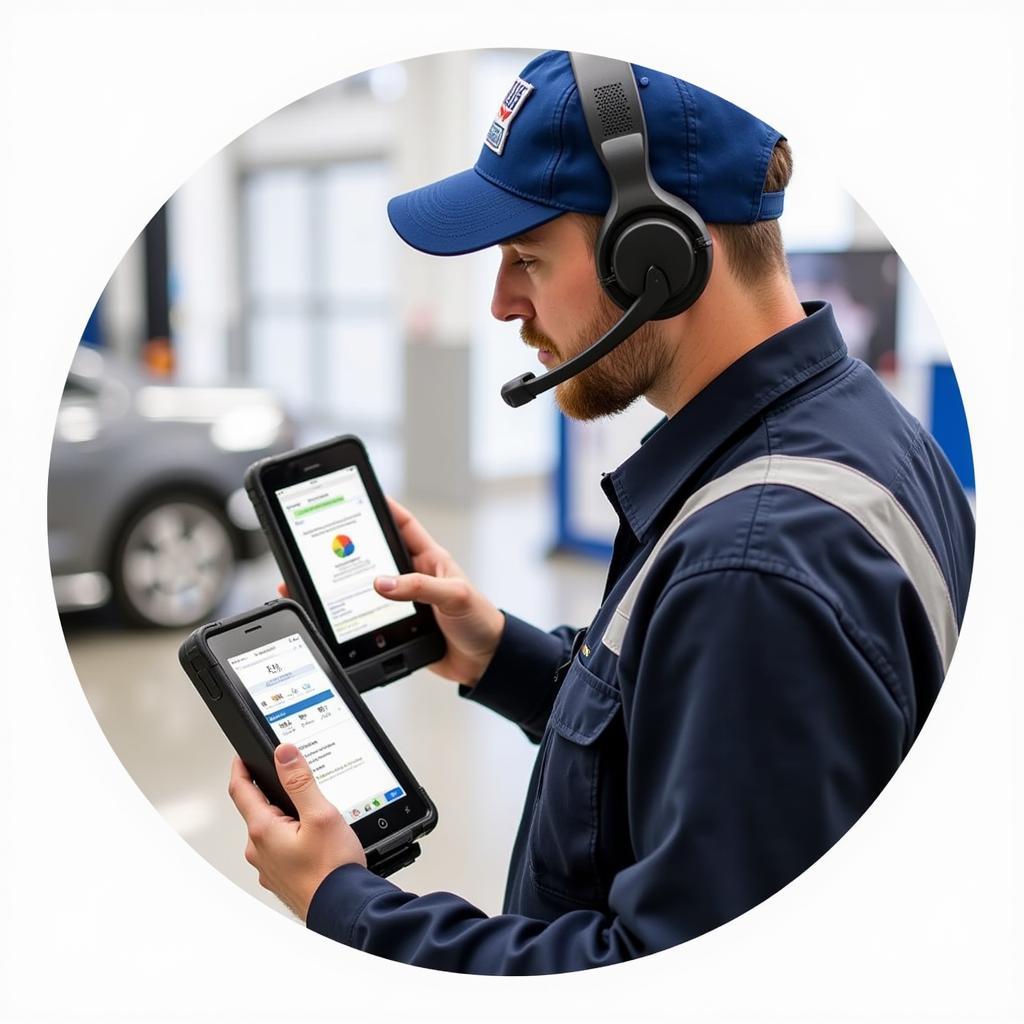 Contacting Autel Support for Assistance
Contacting Autel Support for Assistance
FAQ
-
What is the first thing I should do if my Autel MaxiSys Pro screen goes black? Try a soft reset by holding down the power button for 10-20 seconds.
-
Could a bad battery cause the black screen issue? Yes, a depleted or faulty battery can prevent the screen from powering on.
-
How do I update the software on my Autel MaxiSys Pro? You can typically update the software through the Autel website or by contacting their support team.
-
Will a factory reset erase my saved data? Yes, a factory reset will erase all saved data on the device.
-
What if I’ve tried everything and the screen is still black? Contact Autel support for further assistance.
-
How can I prevent the black screen of death in the future? Keep your software updated, handle the device with care, and properly store and charge the battery.
-
Can physical damage cause the black screen? Yes, physical damage to the screen or internal components can cause a black screen.
Need further support? Contact us via WhatsApp: +1(641)206-8880, Email: [email protected] or visit us at 276 Reock St, City of Orange, NJ 07050, United States. Our customer support team is available 24/7.


