The Autel MaxiCheck USB driver is a critical component for connecting your Autel MaxiCheck diagnostic tool to your computer. This allows you to update the device’s software, access additional features, and manage diagnostic data. A properly installed driver is essential for seamless communication between your device and PC. Let’s dive into everything you need to know about the Autel MaxiCheck USB driver, from installation to troubleshooting.
Understanding the importance of the correct Autel MaxiCheck USB driver is the first step to ensuring your diagnostic tool operates at its peak performance. Whether you’re a professional mechanic or a DIY enthusiast, having the right driver installed can save you time and frustration. You can find drivers for specific Autel MaxiCheck models online. Remember to download drivers only from trusted sources, such as the official Autel website, to avoid potential security risks. After downloading, you might need to extract the files before proceeding with the installation. For users experiencing connectivity issues, it’s recommended to uninstall any existing drivers before reinstalling the correct version. autel maxicheck pro usb driver provides detailed information on how to download, install, and troubleshoot driver issues.
Installing the Autel MaxiCheck USB Driver
Installing the Autel MaxiCheck USB driver is typically a straightforward process. First, download the correct driver for your specific MaxiCheck model from the official Autel website. Next, extract the downloaded file and run the setup executable. Follow the on-screen instructions, ensuring you select the correct operating system and device.
Step-by-Step Installation Guide
- Download the appropriate driver from the Autel website.
- Extract the downloaded zip file.
- Run the setup executable file (usually a .exe file).
- Follow the on-screen prompts.
- Connect your Autel MaxiCheck device to your computer.
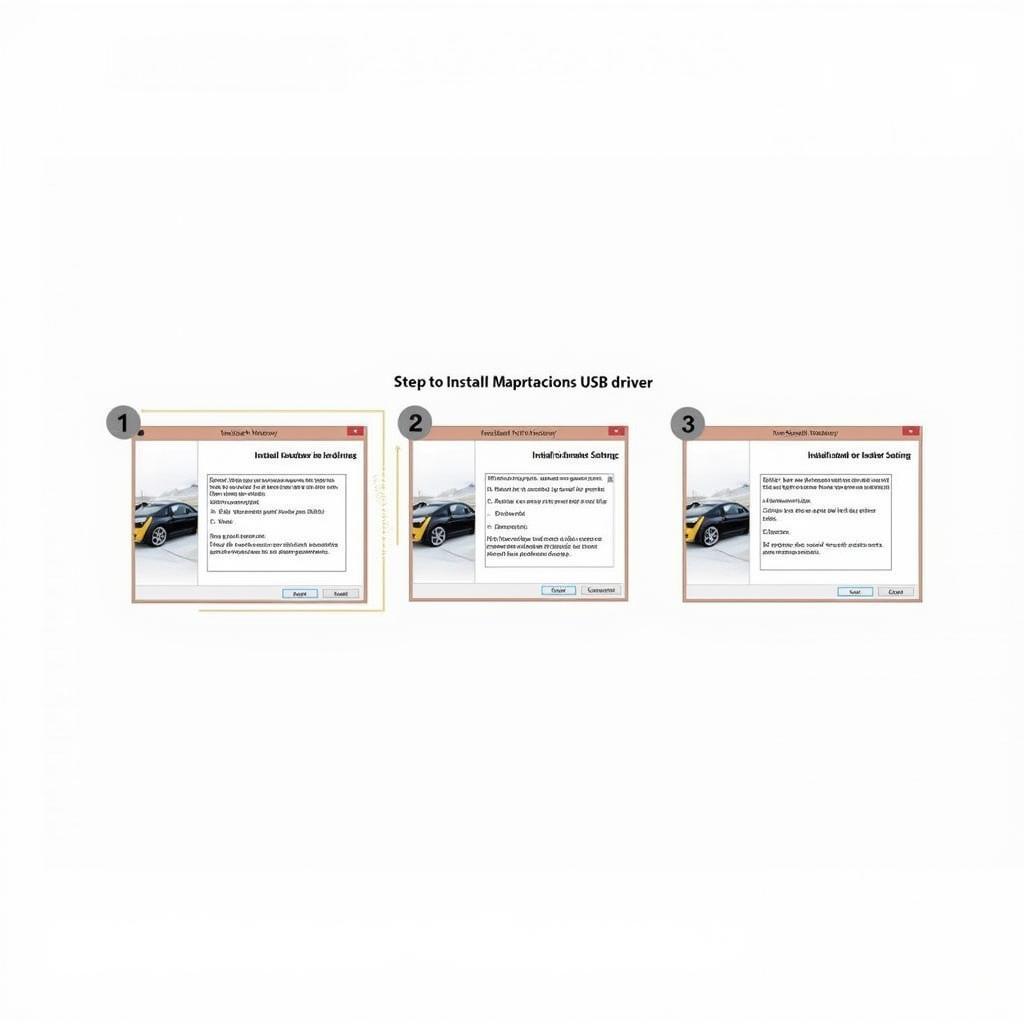 Autel MaxiCheck USB Driver Installation Process
Autel MaxiCheck USB Driver Installation Process
It’s crucial to follow these steps carefully to ensure a successful installation. Incorrect installation can lead to communication errors between the device and your computer. If you encounter any difficulties during the process, refer to the troubleshooting section below or contact Autel support.
Troubleshooting Autel MaxiCheck USB Driver Issues
Sometimes, you may encounter issues with your Autel MaxiCheck USB driver. This section covers some common problems and their solutions.
Common Driver Problems
- Device Not Recognized: Ensure the correct driver is installed and that the USB cable is securely connected.
- Driver Conflicts: Uninstall any conflicting drivers and reinstall the Autel driver.
- Outdated Driver: Download the latest driver version from the Autel website.
For users seeking information on updating their Autel device or specific software downloads, how to update autel maxicheck and autel maxicheck mx808 how to download airbag software provide comprehensive guides. These resources offer valuable insights and step-by-step instructions to ensure a smooth update process and access to the necessary software.
“Maintaining updated drivers is critical for optimal performance,” advises John Smith, Senior Automotive Diagnostic Technician at AutoTech Solutions. “Regularly checking for updates ensures compatibility with the latest software and operating systems, preventing potential conflicts and maximizing the functionality of your Autel MaxiCheck device.”
Ensuring Driver Compatibility
Ensuring driver compatibility is crucial for the proper functioning of your Autel MaxiCheck device. Always verify that the driver you are downloading is compatible with both your specific MaxiCheck model and your computer’s operating system. Using incompatible drivers can lead to malfunction and potential damage to your device.
“Using the correct cable is also essential,” adds Jane Doe, Lead Diagnostic Specialist at Car Diagnostics Inc. “A faulty or incompatible USB cable can disrupt communication between the device and the computer, leading to frustrating errors and delays in diagnostics.”
Why Keeping Your Driver Updated is Important
Keeping your Autel MaxiCheck USB driver up-to-date is crucial for several reasons:
- Improved Performance: Updated drivers often enhance performance and stability.
- New Features: Updates may unlock new features and functionalities.
- Bug Fixes: Updates address known bugs and improve overall reliability.
- Compatibility: Updates ensure compatibility with newer operating systems and software.
 Autel MaxiCheck USB Driver Compatibility with Different Operating Systems
Autel MaxiCheck USB Driver Compatibility with Different Operating Systems
If you’re looking for printer setup instructions or how to print from your Autel MaxiCheck MX808, autel maxicheck mx808 printer setup and how to print from a autel maxicheck mx808 offer detailed guidance. These resources cover everything from connecting the printer to troubleshooting common printing issues.
Conclusion
The Autel MaxiCheck USB driver is essential for connecting your device to your computer and ensuring its optimal performance. By following the installation instructions and troubleshooting tips provided in this guide, you can ensure a smooth and efficient diagnostic experience. Remember to keep your driver updated for optimal performance and access to the latest features.
Need help? Contact us via WhatsApp: +1(641)206-8880, Email: [email protected] or visit us at 276 Reock St, City of Orange, NJ 07050, United States. We offer 24/7 customer support.


