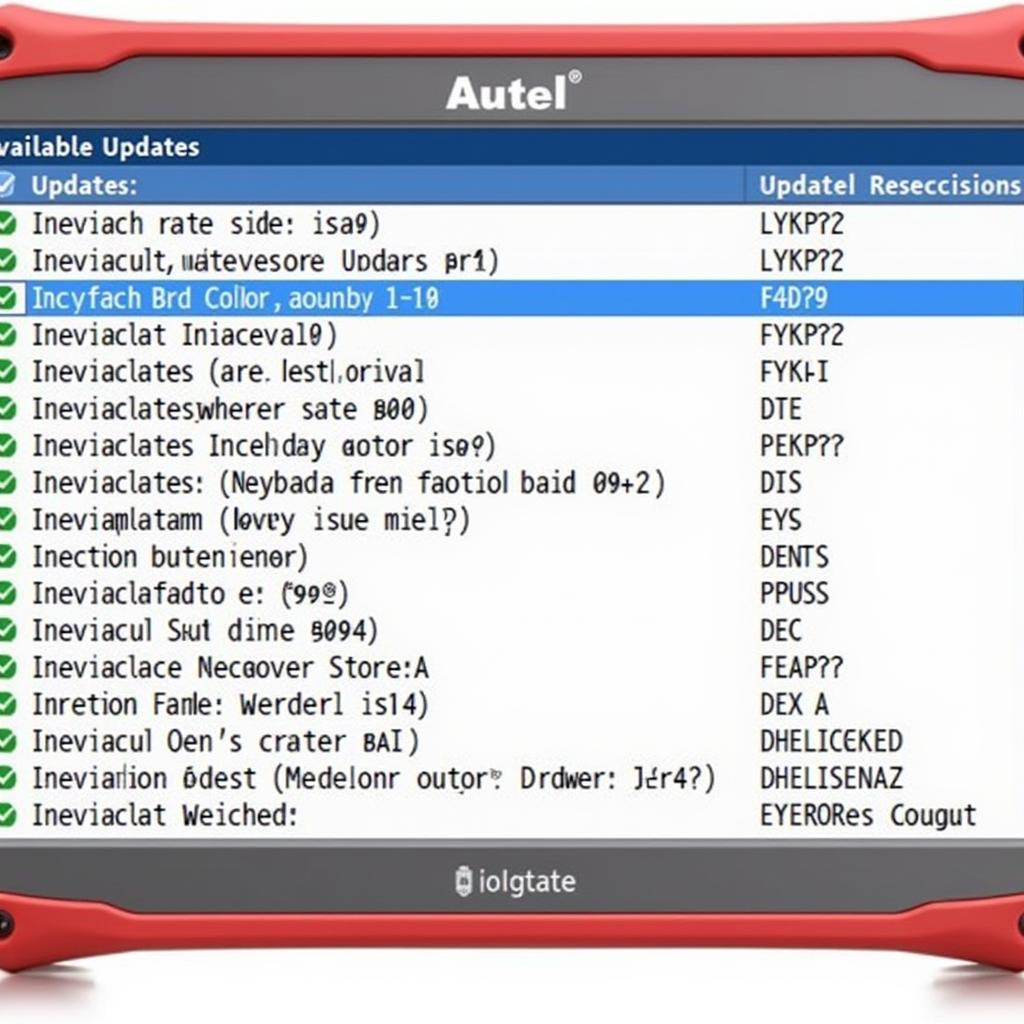Updating your Autel MaxiDiag Elite diagnostic scanner is crucial for accessing the latest features, vehicle coverage, and bug fixes. Keeping your device’s software current ensures accurate diagnoses and optimal performance. This guide provides a comprehensive walkthrough on how to update your Autel MaxiDiag Elite, covering various models and addressing common questions.
Regularly updating your Autel MaxiDiag Elite is not just a recommendation, it’s a necessity for any serious automotive professional. Outdated software can lead to misdiagnoses, limited functionality, and compatibility issues with newer vehicle models. By staying up-to-date, you’re investing in the accuracy and efficiency of your diagnostic work. What’s more, many updates include performance enhancements, making your scanner faster and more responsive.
how to update autel maxidiag elite md802 software
Preparing for the Update
Before starting the update process, ensure you have a stable internet connection and a fully charged MaxiDiag Elite. This prevents interruptions and ensures a smooth update. Also, locate your device’s serial number and password, as you’ll need these during the registration process if you haven’t already registered your device.
Gathering Necessary Information
- Serial Number: This unique identifier is usually located on the back of your MaxiDiag Elite device.
- Password: Your initial password is usually found in the user manual or on a registration card that came with your device.
Step-by-Step Update Guide
- Power on your MaxiDiag Elite: Ensure the device is fully charged or connected to a power source.
- Connect to the internet: Use the device’s built-in Wi-Fi to connect to a stable internet network.
- Access the Update Menu: Navigate to the “Update” application on your MaxiDiag Elite. The exact location of this menu may vary slightly depending on the specific model.
- Register your device (if necessary): If you haven’t already registered your device, you’ll be prompted to do so. Enter your serial number and password.
- Select available updates: The device will display a list of available updates for your specific model. Choose the desired updates, paying attention to any release notes or descriptions.
- Initiate the download: Once you have selected the updates, confirm your selection and begin the download process. Do not interrupt the download or power off the device.
- Install the updates: After the download is complete, the device will automatically begin the installation process. This may take several minutes. Again, do not interrupt the installation.
- Verify the update: Once the installation is complete, restart your MaxiDiag Elite. Check the “About” section to confirm that the update has been successfully installed.
Troubleshooting Common Update Issues
- Slow download speed: Ensure you have a strong and stable internet connection. Try moving closer to your Wi-Fi router or using a different network.
- Update fails to complete: If the update process fails, try restarting your device and attempting the update again. If the issue persists, contact Autel technical support for assistance.
- Device freezes during update: Do not attempt to power off the device. Wait for a few minutes to see if the device recovers. If it remains frozen, contact Autel support.
Why Keeping Your Autel MaxiDiag Elite Updated is Essential
John Smith, a seasoned automotive diagnostician with over 20 years of experience, emphasizes, “Keeping your diagnostic tools updated is paramount. The automotive industry is constantly evolving, with new vehicle models and technologies emerging regularly. An outdated scanner is like a surgeon using outdated instruments – it simply won’t cut it.”
autel maxidiag elite md702 update
Benefits of Regular Updates
- Expanded Vehicle Coverage: Updates often include support for newer vehicle makes and models, ensuring your scanner remains relevant and useful.
- Enhanced Functionality: New features and improved diagnostic capabilities are often included in updates, allowing you to perform more comprehensive and accurate diagnoses.
- Bug Fixes and Performance Improvements: Updates address software bugs and improve the overall performance and stability of your device.
Conclusion
Updating your Autel MaxiDiag Elite is a simple yet crucial process that ensures accurate diagnoses and optimal performance. By following the steps outlined in this guide, you can keep your scanner up-to-date and access the latest features and vehicle coverage. Don’t let outdated software hinder your diagnostic work – update your Autel MaxiDiag Elite today.
autel maxidiag elite md802 all system ds model update online
FAQ
- How often should I update my Autel MaxiDiag Elite?
- What do I need to update my Autel scanner?
- How long does the update process typically take?
- What should I do if my Autel MaxiDiag Elite freezes during an update?
- Where can I find my Autel device’s serial number and password?
- How can I tell if my Autel MaxiDiag Elite needs an update?
- What are the benefits of updating my Autel scanner regularly?
Need support? Contact us via WhatsApp: +1(641)206-8880, Email: [email protected] Or visit us at: 276 Reock St, City of Orange, NJ 07050, United States. We have a 24/7 customer support team.