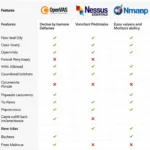The Actron CP9125 scan tool is a valuable device for diagnosing car troubles. Understanding the actron cp9125 scan tool scan steps is crucial for effective vehicle diagnostics. This guide provides a comprehensive walkthrough of the process, ensuring you can utilize the CP9125 to its full potential.
Understanding the Actron CP9125 Scan Tool
The Actron CP9125 is a user-friendly OBD-II scan tool designed to retrieve diagnostic trouble codes (DTCs) from your vehicle’s onboard computer. It’s a handy tool for both DIY enthusiasts and professional mechanics, providing essential information about potential issues affecting your car’s performance. Beyond simply reading codes, the CP9125 also offers features like code clearing, data stream viewing, and freeze frame data access.
Preparing for the Scan
Before diving into the actron cp9125 scan tool scan steps, ensure your vehicle is parked safely with the ignition off. Locate the OBD-II port, usually found under the dashboard on the driver’s side.
Actron CP9125 Scan Tool Scan Steps
Follow these steps to perform a diagnostic scan using the Actron CP9125:
-
Plug in the Scanner: Insert the CP9125 connector into the OBD-II port of your vehicle. Ensure it’s securely connected.
-
Turn the Ignition On: Turn the ignition key to the “On” position, but do not start the engine. This powers up the scan tool and allows it to communicate with the vehicle’s computer.
-
Power On the Scanner: The CP9125 will automatically power on when the ignition is turned on.
-
Select Vehicle Information: Depending on the CP9125 model, you may be prompted to enter vehicle information such as the year, make, and model. Follow the on-screen prompts.
-
Read Codes: Select the “Read Codes” option from the main menu. The scanner will begin communicating with the vehicle’s computer and retrieve any stored DTCs.
-
Interpret the Codes: The CP9125 will display the retrieved DTCs. Note down these codes. You can then consult the user manual, online resources, or a reliable mechanic to understand the meaning of each code.
-
Clear Codes (Optional): After addressing the issues related to the DTCs, you can use the CP9125 to clear the codes from the vehicle’s memory. However, this should only be done after the underlying problems have been resolved.
Advanced Features of the Actron CP9125
The CP9125 offers more than just basic code reading and clearing:
- Live Data Stream: This feature allows you to view real-time data from various vehicle sensors, helping to pinpoint the root cause of a problem.
- Freeze Frame Data: This captures a snapshot of the vehicle’s operating parameters at the moment a DTC was set, providing valuable context for diagnosis.
Why are accurate scan steps important?
Accurate scan steps ensure you retrieve the correct diagnostic information, leading to efficient troubleshooting and repair. Incorrect procedures can lead to misdiagnosis or missed codes.
Conclusion
Mastering the actron cp9125 scan tool scan steps is key to unlocking its diagnostic potential. By following the outlined procedures and understanding the tool’s features, you can effectively diagnose and address car troubles, saving both time and money. Remember to consult reputable resources for interpreting DTCs and always address the underlying mechanical issues.
FAQs
- How do I connect the Actron CP9125? Locate your vehicle’s OBD-II port and firmly plug in the scanner’s connector.
- Do I need to start the engine? No, turning the ignition to the “On” position is sufficient. Starting the engine is unnecessary and may even interfere with the scan.
- What if I don’t understand the codes? Consult the user manual, online resources, or a trusted mechanic for code interpretations.
- Can I clear codes without fixing the problem? While you can clear codes, it’s strongly advised to fix the underlying issue first. Clearing codes without resolving the problem will only lead to the codes reappearing.
- Where can I find the OBD-II port? It’s usually located under the dashboard on the driver’s side.
Need Further Assistance?
Contact us via WhatsApp: +1(641)206-8880, Email: [email protected] or visit us at 276 Reock St, City of Orange, NJ 07050, United States. Our 24/7 customer support team is ready to assist you.
For further information check out our other articles on DiagXcar about car diagnostics, troubleshooting and scan tool reviews.