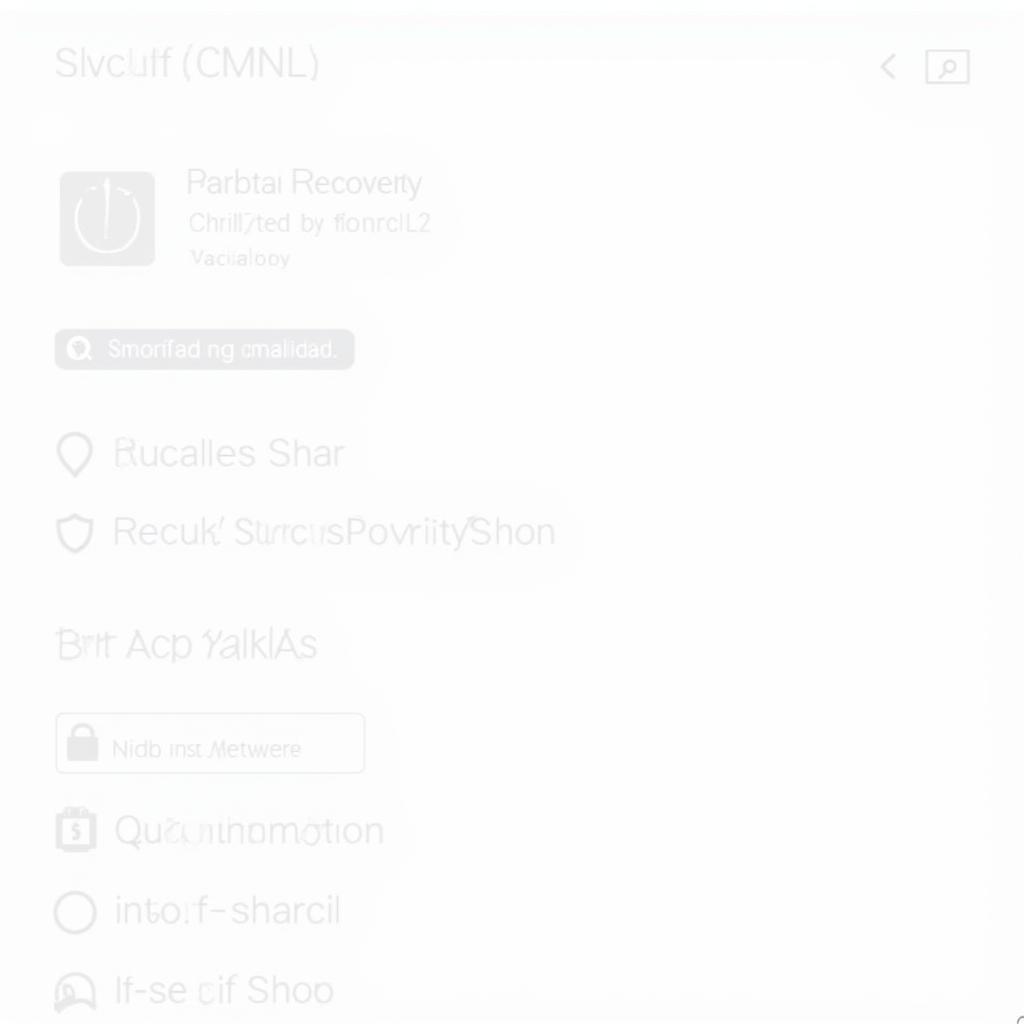Looking for the Farbar Recovery Scan Tool (FRST) 32-bit download? This comprehensive guide will walk you through the process, ensuring you have the right tool to combat malware effectively.
Understanding the Importance of FRST 32-bit
In today’s digital landscape, malware poses a significant threat to computer systems. The FRST 32-bit version is a powerful, free tool designed to identify and diagnose malware infections on 32-bit Windows operating systems. Its lightweight nature and ability to run without installation make it an ideal choice for quick and efficient troubleshooting.
Why Choose FRST for Malware Removal?
FRST stands out from other malware removal tools due to its unique features:
- Detailed System Information: FRST scans your system and generates comprehensive reports, including running processes, drivers, services, and other crucial data. This information helps pinpoint the root cause of malware infections.
- Log File Analysis: FRST creates log files that provide a detailed snapshot of your system’s state. These logs can be analyzed by security experts to identify and remove malware effectively.
- Targeted Malware Removal: FRST is not an antivirus program. It focuses on identifying and removing specific malware threats, making it a valuable tool for both individual users and IT professionals.
Downloading FRST 32-bit: A Step-by-Step Guide
Follow these steps to download the FRST 32-bit version:
- Visit a Trusted Source: Download FRST from a reputable website like BleepingComputer.com to ensure you obtain a safe and legitimate copy.
- Choose the Correct Version: Select the 32-bit version of FRST that matches your operating system. Downloading the incorrect version may lead to compatibility issues.
- Save the File: Save the FRST executable file (FRST.exe) to a known location on your computer, such as your Downloads folder.
Running FRST and Understanding the Results
Once downloaded, running FRST is straightforward:
- Run as Administrator: Right-click on the FRST.exe file and select “Run as administrator” to grant the tool necessary permissions.
- Scan Options: FRST may present you with different scan options. For a standard scan, leave the default settings as they are.
- Scan Process: The scanning process may take a few minutes. Once complete, FRST will generate two log files: FRST.txt and Addition.txt.
- Analyzing the Logs: These log files contain detailed information about your system. It’s recommended to seek guidance from a security expert or an online forum like BleepingComputer to interpret the results and proceed with malware removal.
Tips for Using FRST Effectively
- Backup Important Data: Before running FRST or making any changes to your system, back up your important files and data to prevent accidental data loss.
- Seek Professional Help: If you are unsure about interpreting the FRST logs or removing malware, it’s best to seek help from a qualified computer technician or a malware removal specialist.
- Stay Updated: Regularly update your operating system, antivirus software, and other security applications to protect your system from emerging threats.
Conclusion
The Farbar Recovery Scan Tool (FRST) 32-bit download is an invaluable resource for combating malware infections. By following the steps outlined in this guide, you can download, run, and utilize FRST to identify and remove malware effectively. Remember to prioritize system security by keeping your software updated and seeking professional help when needed.