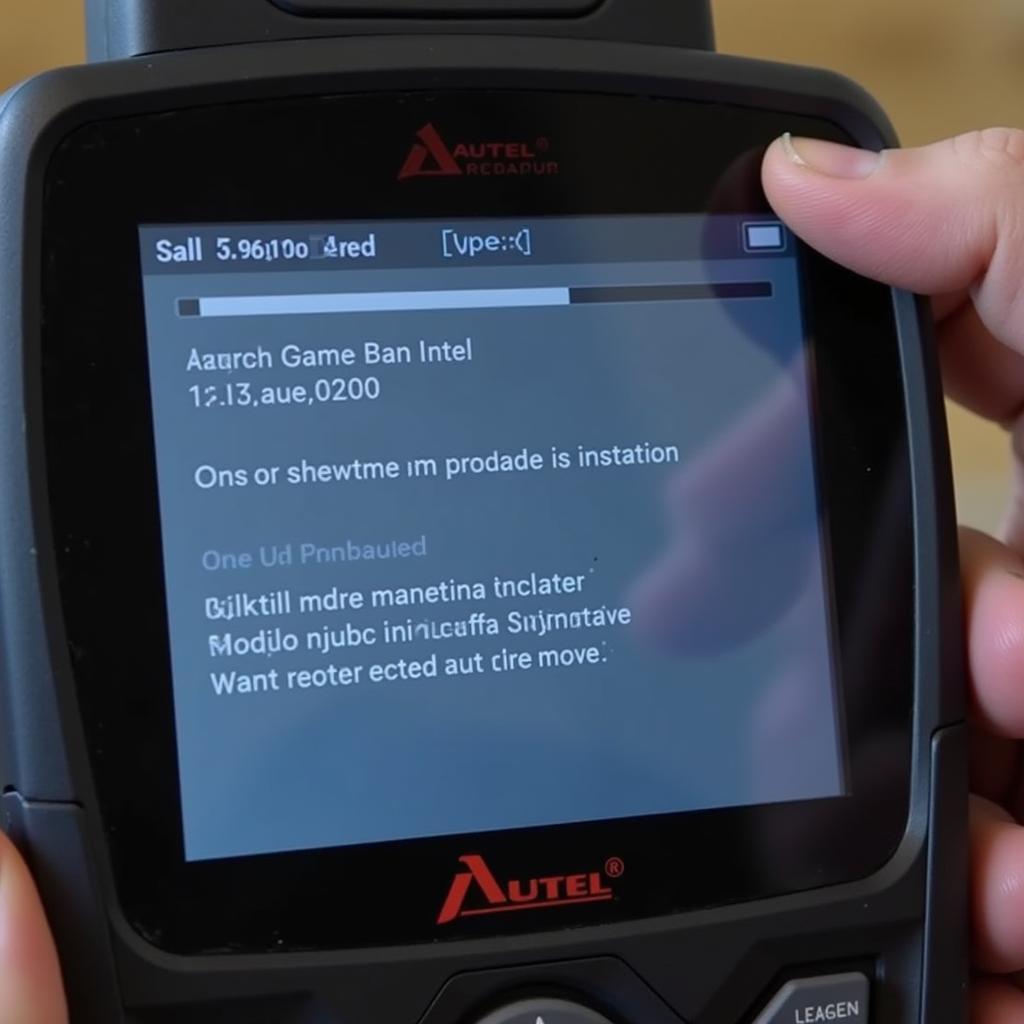The Autel MS906 Pro TS is a powerful and versatile diagnostic scanner that has become a favorite among mechanics and car enthusiasts. To ensure optimal performance and access to the latest features, keeping your Autel MS906 Pro TS up-to-date is crucial. This article will guide you through the ins and outs of the Autel MS906 Pro TS update process.
Why Update Your Autel MS906 Pro TS?
Regularly updating your Autel MS906 Pro TS provides a range of benefits, including:
- New Vehicle Coverage: Car manufacturers constantly introduce new models and update existing ones. Updates ensure your scanner can diagnose and service the latest vehicles on the market.
- Enhanced Functionality: Updates often include improvements to existing features and the addition of new ones, expanding the diagnostic capabilities of your scanner.
- Bug Fixes and Software Improvements: Like any software, diagnostic scanners can have bugs or glitches. Updates address these issues, providing a smoother and more reliable user experience.
- Security Enhancements: Updates can include security patches that protect your scanner from potential vulnerabilities.
How to Perform an Autel MS906 Pro TS Update
Before you begin the update process, ensure you have a stable internet connection and your Autel MS906 Pro TS is sufficiently charged.
- Connect to Wi-Fi: From the main menu, navigate to the settings menu and select “Wi-Fi.” Connect to a reliable Wi-Fi network.
- Check for Updates: Go back to the settings menu and select “System Update.” The scanner will check for available updates.
- Download and Install: If an update is available, tap “Download” to begin the download process. Once the download is complete, tap “Install” to install the update.
- Wait for the Update to Complete: The installation process may take some time. Do not interrupt the process or turn off the scanner.
- Restart Your Scanner: After the update is complete, the scanner will restart automatically.
Troubleshooting Update Issues
While updates are generally straightforward, you might encounter occasional issues. Here are some common problems and their solutions:
- Slow Download Speed: A weak Wi-Fi signal can cause slow downloads. Try moving closer to your router or using a different Wi-Fi network.
- Update Download Failure: If the download fails, check your internet connection and try downloading again. If the problem persists, there might be a temporary issue with the Autel server.
- Scanner Freezes During Update: If your scanner freezes during the update, try performing a hard reset by pressing and holding the power button for several seconds. If the issue persists, contact Autel support for assistance.
“Keeping your diagnostic equipment current is essential in today’s rapidly evolving automotive landscape,” says John Smith, a veteran mechanic and Autel product specialist. “Regular updates ensure you have access to the latest diagnostic capabilities, allowing you to provide top-notch service.”
Conclusion
Updating your Autel MS906 Pro TS is a simple yet crucial task that ensures optimal performance and grants you access to the latest features and bug fixes. By following the steps outlined in this guide, you can easily update your scanner and keep it in top condition for all your diagnostic needs. Remember, a well-maintained scanner is a valuable tool for any mechanic or car enthusiast.
FAQs
Q: How often should I update my Autel MS906 Pro TS?
A: Autel releases updates periodically, so it’s recommended to check for updates at least once a month.
Q: Can I use my Autel MS906 Pro TS while it’s updating?
A: No, using the scanner during an update can interrupt the process and potentially cause issues.
Q: What do I do if my Autel MS906 Pro TS won’t turn on after an update?
A: Try charging the scanner for a few hours and then try turning it on again. If it still doesn’t turn on, contact Autel support.
Need help with your Autel scanner or have other questions? Our team is ready to assist!
- WhatsApp: +1(641)206-8880
- Email: [email protected]
- Visit us: 276 Reock St, City of Orange, NJ 07050, United States
We offer 24/7 customer support to address all your diagnostic needs! You can also find helpful resources and information about Autel MS906TS parts on our website. For insights into Autel products and comparisons, check out our articles on the Autel official store and the Autel MX808 vs DS808. Need information on Autel products in French? Explore our Autel France diag page. If you’re looking for Autel reader solutions for specific car models, our guide on the AL329 Autel reader for Infiniti M35 can provide valuable insights.