Launching a scan tool is the first step in diagnosing and repairing modern vehicles. But have you ever wondered about the process of programming these tools? Understanding the intricacies of scan tool programming can significantly enhance your diagnostic capabilities and streamline your workflow.
This comprehensive guide will delve into the world of launch scan tool programming, addressing key aspects like:
What is Scan Tool Programming?
Scan tool programming refers to the process of configuring and updating a scan tool to ensure compatibility with specific vehicle models, systems, and protocols. This involves loading software updates, calibrating settings, and configuring access levels.
Think of it as “upgrading your toolbox”: You wouldn’t use the same tools for every task, right? Similarly, different vehicles require different diagnostic capabilities, and scan tool programming ensures you have the right “tools” for the job.
Why is Scan Tool Programming Important?
Benefits of Programming a Launch Scan Tool:
- Enhanced Diagnostic Coverage: Access to more vehicle systems and protocols, allowing you to diagnose a broader range of issues.
- Up-to-Date Information: Staying current with the latest vehicle technologies and updates, improving accuracy and efficiency.
- Streamlined Workflow: Reduced time spent searching for compatible software or updates, allowing you to focus on diagnosing and repairing vehicles.
- Improved Diagnostic Accuracy: Proper configuration and calibration ensure reliable results, leading to accurate diagnoses and effective repairs.
Imagine this: You’re dealing with a complex issue on a newer vehicle, and your scan tool doesn’t have the right software to access the relevant system. This can lead to frustration, lost time, and potentially incorrect diagnoses. Programming your tool ensures you have the right tools for the job, every time.
Launch Scan Tool Programming Methods
There are several methods for programming launch scan tools, each with its own advantages and disadvantages:
1. Online Programming
- Method: Using a dedicated online portal provided by the scan tool manufacturer.
- Benefits: Convenient and user-friendly, often with detailed instructions and support resources.
- Drawbacks: Requires internet connection and might have limitations based on your subscription plan.
2. USB Programming
- Method: Connecting the scan tool to a computer using a USB cable and transferring the required software and updates.
- Benefits: Typically faster than online programming and doesn’t require internet access.
- Drawbacks: Requires a compatible computer and software.
3. Bluetooth Programming
- Method: Connecting the scan tool to a mobile device using Bluetooth and accessing programming features through a dedicated app.
- Benefits: Highly portable and convenient, often with intuitive app interfaces.
- Drawbacks: Might have limitations in terms of the features available, and Bluetooth connection might be less stable.
4. Offline Programming
- Method: Using a dedicated programming module or device provided by the manufacturer to update the scan tool’s software and settings.
- Benefits: Independent of internet connection and can be performed in remote locations.
- Drawbacks: Requires additional hardware and might be more complex.
Key Steps in Programming a Launch Scan Tool
- Identify the Specific Model: Ensure you know the exact model and year of your scan tool.
- Choose the Programming Method: Determine which method best suits your needs and resources.
- Access the Programming Resources: Locate the online portal, USB cable, Bluetooth app, or offline programming module.
- Connect the Scan Tool: Follow the instructions for connecting your scan tool to the chosen programming method.
- Select the Vehicle or System: Choose the specific vehicle model or system you want to program the scan tool for.
- Download Updates or Configure Settings: Depending on the chosen method, download the required software updates, calibrate settings, or configure access levels.
- Complete the Programming Process: Finish the programming steps, typically involving confirmation or activation of the updates.
- Verify the Programming Results: Test the newly programmed features to ensure proper functionality.
Common Launch Scan Tool Programming Issues and Solutions
1. Connection Issues
- Solution: Ensure your scan tool is properly connected to the programming source (computer, internet, Bluetooth, or programming module). Check the cables, connections, and device settings.
2. Outdated Software or Updates
- Solution: Check for the latest software updates from the manufacturer’s website or through the programming portal. Download and install any available updates.
3. Compatibility Issues
- Solution: Verify that the scan tool is compatible with the vehicle model or system you’re trying to program. Refer to the manufacturer’s documentation or contact their support for assistance.
4. Programming Errors
- Solution: If you encounter errors during the programming process, try restarting the scan tool and the programming source. Consult the manufacturer’s documentation for troubleshooting steps or contact their support for help.
Tips for Successful Launch Scan Tool Programming
- Back up Existing Data: Before starting the programming process, create a backup of your scan tool’s settings and software in case of any issues.
- Read Instructions Carefully: Always refer to the manufacturer’s documentation for detailed instructions and guidelines.
- Use a Stable Internet Connection: If using online programming, ensure a stable internet connection to avoid disruptions.
- Contact Manufacturer Support: If you encounter any difficulties or have questions, contact the manufacturer’s support for assistance.
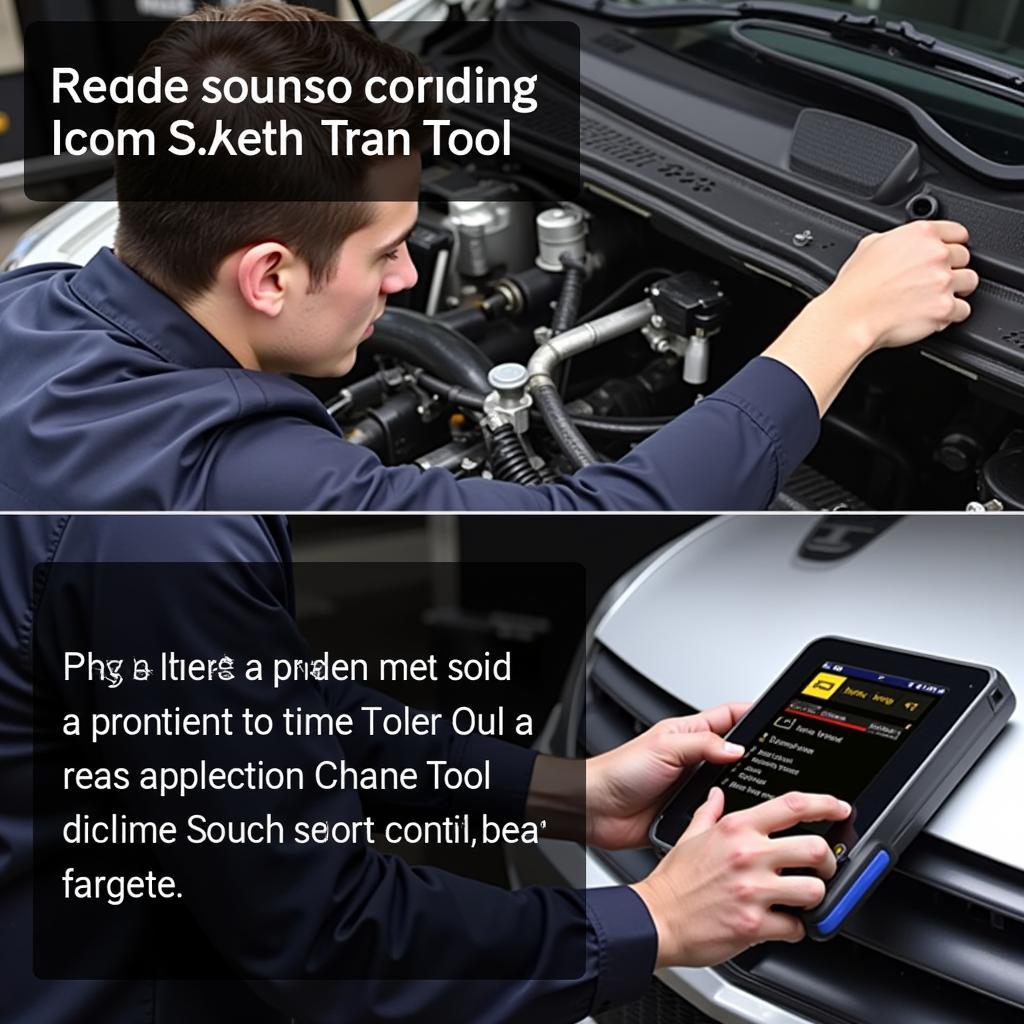{width=1024 height=1024}
“Programming your launch scan tool is a vital step in staying ahead of the curve in the ever-evolving automotive landscape.” – John Smith, Certified Master Technician
Conclusion
Programming a launch scan tool is an essential task for any automotive professional who wants to maximize their diagnostic capabilities. By understanding the different programming methods, key steps, and troubleshooting techniques, you can ensure your scan tool is equipped with the latest updates and configurations, streamlining your workflow and leading to more accurate diagnoses and efficient repairs.
FAQ
Q: How often should I program my launch scan tool?
A: It’s recommended to program your scan tool regularly, especially when new vehicle models, systems, or software updates are released.
Q: Can I program my launch scan tool myself?
A: Yes, most launch scan tools can be programmed by users following the manufacturer’s instructions.
Q: Where can I find the programming instructions for my launch scan tool?
A: Refer to the user manual provided with your scan tool or visit the manufacturer’s website for detailed instructions.
Q: What if I don’t have internet access?
A: Consider using USB programming, offline programming, or a combination of methods.
Q: Can I update my launch scan tool without a subscription?
A: Some manufacturers offer free updates for a limited time or require a subscription to access the latest software. Consult the manufacturer’s website for details.
Q: My launch scan tool isn’t recognizing the vehicle. What should I do?
A: Verify the compatibility between the scan tool and the vehicle. Check for software updates or contact the manufacturer’s support for assistance.
{width=1024 height=1024}
Need help with your Launch Scan Tool?
Contact us for expert guidance and support!
WhatsApp: +1(641)206-8880
Email: [email protected]
Address: 276 Reock St, City of Orange, NJ 07050, United States.
We have a team of dedicated experts available 24/7 to assist you with all your diagnostic needs.


