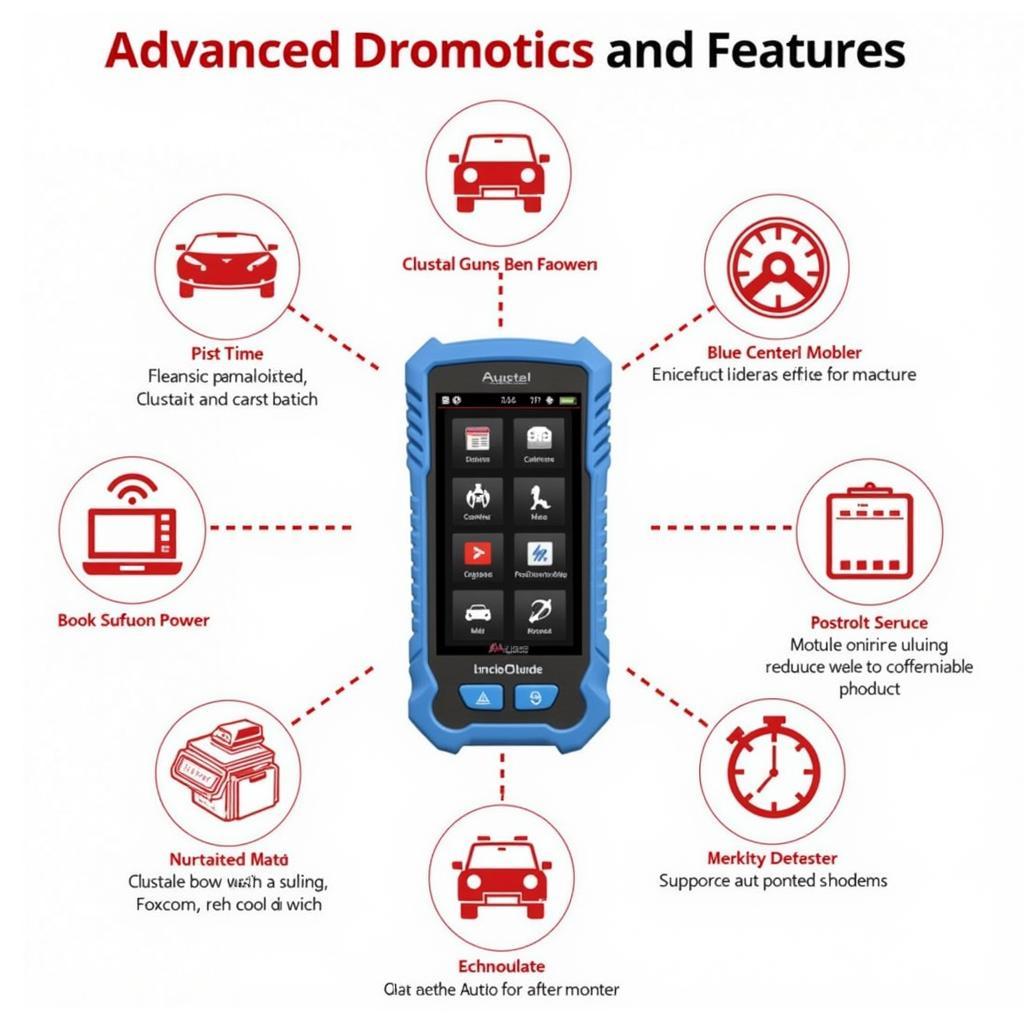Autel OBD2 scanners are widely recognized for their reliability and user-friendliness, making them popular among both professional mechanics and DIY car enthusiasts. Whether you’re looking to diagnose a check engine light, reset service reminders, or perform advanced diagnostics, understanding how to use your Autel OBD2 scanner is crucial. This comprehensive guide will walk you through the essential steps and functionalities, empowering you to confidently diagnose and troubleshoot automotive issues.
Connecting Your Autel Scanner to Your Vehicle
Before you begin, gather the necessary tools: your Autel OBD2 scanner, the vehicle’s owner’s manual, and a safe space to work. Let’s connect your scanner to your vehicle:
-
Locate the OBD2 Port: The OBD2 port is usually located under the dashboard, near the steering column. It’s a standardized 16-pin connector.
-
Connect the Scanner: Plug the Autel OBD2 scanner firmly into the vehicle’s OBD2 port. Ensure a secure connection to prevent error messages or inaccurate readings.
-
Turn the Ignition On: Turn the vehicle’s ignition key to the “ON” position but do not start the engine. This allows the scanner to communicate with the vehicle’s electronic control units (ECUs).
Navigating the Autel Scanner Interface
Autel scanners are known for their intuitive interfaces, but it’s still essential to understand the key features:
-
Menu: The main menu will display various functionalities, such as code reading, live data, and vehicle information.
-
Diagnostic Modes: Choose from various diagnostic modes depending on your needs, including:
- OBD2 Mode: For basic diagnostic trouble code (DTC) retrieval, clearing codes, and live data monitoring.
- Manufacturer-Specific Mode: For accessing vehicle-specific functions and advanced diagnostics.
-
Language Selection: Most Autel scanners support multiple languages, allowing you to customize the interface to your preference.
-
Help/FAQ: Access the built-in help section for assistance with specific functionalities or troubleshooting.
Reading and Interpreting Diagnostic Trouble Codes (DTCs)
One of the primary uses of an Autel OBD2 scanner is to read and interpret DTCs:
-
Select DTC Retrieval: Navigate to the code reading function on your Autel scanner.
-
Read Codes: The scanner will communicate with the vehicle’s ECUs and retrieve any stored DTCs.
-
Interpret Codes: Each DTC has a specific meaning, indicating a potential issue in the vehicle’s system. Autel scanners often provide a built-in DTC library or allow you to access online resources for code interpretation.
-
Clear Codes: Once you’ve addressed the underlying issue, you can clear the DTCs using the scanner’s code clearing function.
Utilizing Live Data Stream Functionality
Autel scanners offer the ability to monitor live data streams from the vehicle’s ECUs:
-
Select Live Data: Navigate to the live data function on your Autel scanner.
-
Choose Data Parameters: Select the specific data parameters you want to monitor, such as engine speed, coolant temperature, or fuel pressure.
-
Analyze Data: Observe the data stream in real-time and compare it to expected values. This can help identify anomalies and pinpoint potential problems.
Performing Advanced Diagnostics
Some Autel scanners provide advanced diagnostic capabilities, including:
-
Bi-directional Control: Allows you to test and control specific actuators and components within the vehicle’s systems.
-
ECU Programming: Enables you to update or reprogram vehicle control modules, requiring advanced knowledge and proper procedures.
-
Special Function Tests: Access specific vehicle functions such as ABS bleeding, airbag resets, or TPMS (Tire Pressure Monitoring System) programming.
Tips for Using Your Autel Scanner Effectively
Here are some tips for maximizing your Autel OBD2 scanner experience:
-
Read the Owner’s Manual: Familiarize yourself with the specific functionalities and limitations of your Autel scanner model.
-
Update Software Regularly: Ensure you have the latest software updates for your scanner to access the most recent vehicle coverage and diagnostic features.
-
Use Online Resources: Utilize Autel’s official website or reputable online forums to find troubleshooting guides, DTC libraries, and technical support.
-
Consult a Professional: For complex issues or advanced diagnostics, always consult a certified mechanic or automotive professional.
 Connecting an Autel OBD2 Scanner to a Vehicle's OBD2 Port
Connecting an Autel OBD2 Scanner to a Vehicle's OBD2 Port
FAQ
Q: Can I use an Autel scanner on any vehicle?
A: Autel scanners support a wide range of vehicles, but it’s crucial to check the compatibility list for your specific model.
Q: What is the difference between OBD1 and OBD2?
A: OBD1 is an older diagnostic system, while OBD2 is the current standard. OBD2 provides more comprehensive diagnostic information and is compatible with most vehicles manufactured after 1996.
Q: How do I know if my Autel scanner is compatible with my vehicle?
A: Autel scanners typically come with a vehicle compatibility list or you can check the manufacturer’s website or documentation.
Q: Can I use an Autel scanner to reset the “Check Engine” light?
A: Yes, Autel scanners can clear DTCs, including those that trigger the “Check Engine” light. However, it’s crucial to address the underlying issue that caused the code.
Q: How do I update the software on my Autel scanner?
A: Updating the software on your Autel scanner is typically done through a connection to a computer or by downloading updates directly to the scanner. Refer to your scanner’s manual for specific instructions.
Conclusion
Autel OBD2 scanners are powerful tools for diagnosing and troubleshooting automotive issues. By following the steps outlined in this guide, you can gain valuable insights into your vehicle’s health, save on potential repair costs, and enjoy greater peace of mind. Remember to use your Autel scanner responsibly, consult professional assistance for complex issues, and keep your scanner updated for optimal performance.
When in doubt, don’t hesitate to contact us for further assistance. We’re dedicated to providing comprehensive support and guidance.