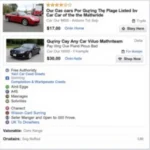Are you facing unexpected issues after updating your Autel Robotics device firmware? Perhaps a feature you rely on isn’t working as it should, or maybe you’re experiencing compatibility problems. In situations like these, downgrading your Autel Robotics firmware might be the solution. This comprehensive guide will walk you through the process, explaining why, when, and how to perform an Autel Robotics firmware downgrade safely and effectively.
Understanding Autel Robotics Firmware
Firmware is the software embedded within your Autel Robotics device, controlling everything from flight stability to camera functionality. Autel periodically releases firmware updates to improve performance, add features, and fix bugs. However, there are instances where a firmware update might not work as intended for every user, necessitating a downgrade.
Why Downgrade Autel Robotics Firmware?
While firmware updates are generally beneficial, there are times when downgrading to a previous version is necessary. Here are some common reasons:
- Compatibility Issues: New firmware might not be compatible with certain accessories or software versions you’re using.
- Feature Loss or Malfunction: An update might inadvertently remove or cause malfunctions in features you rely on.
- Performance Degradation: Some users experience performance issues, such as reduced battery life or flight instability, after an update.
- Bug Fixes in Older Versions: Older firmware versions might contain bug fixes that haven’t been ported to newer releases.
Before You Begin the Autel Robotics Firmware Downgrade
Before you initiate the downgrade process, it’s crucial to take some precautionary steps:
- Backup Your Data: Firmware downgrades can sometimes erase data stored on your device. Back up any important settings, flight logs, or media files to your computer or cloud storage.
- Charge Your Device: Ensure your Autel Robotics device has a full battery charge to prevent interruptions during the downgrade process.
- Download the Correct Firmware: Navigate to the Autel Robotics official website and locate the support section for your specific drone model. Download the desired firmware version, ensuring it’s compatible with your device.
How to Downgrade Autel Robotics Firmware
The process of downgrading firmware can vary slightly depending on your Autel Robotics drone model. However, the general steps remain relatively similar:
- Connect Your Device: Connect your Autel Robotics device to your computer using the provided USB cable.
- Launch Autel Assistant: Open the Autel Assistant software on your computer.
- Enter Firmware Update Mode: Locate the “Firmware” or “System Update” section within the Autel Assistant software. This section usually has an option to select a firmware file from your computer.
- Select and Confirm: Choose the downloaded firmware file for the older version you want to install. Confirm your selection and begin the downgrade process.
Important: Do not disconnect your device or interrupt the process during the downgrade. Doing so can corrupt your device’s firmware and potentially brick it, rendering it unusable.
Troubleshooting Autel Robotics Firmware Downgrade Issues
While downgrading firmware is generally straightforward, you might encounter some issues. Here are some common problems and their solutions:
- Downgrade Not Allowed: Autel might prevent downgrades to specific firmware versions due to security reasons or compatibility issues. In such cases, you might need to contact Autel support for assistance.
- Error Messages During Downgrade: Error messages during the downgrade process could indicate a corrupted firmware file, a connection issue, or other problems. Ensure you’ve downloaded the correct firmware version and try the process again.
- Device Not Recognized: If your computer doesn’t recognize your Autel device, try using a different USB port or cable. Reinstall the device drivers if necessary.
Autel Robotics Firmware Downgrade: FAQs
Here are some frequently asked questions about Autel Robotics firmware downgrades:
1. Can I downgrade to any previous firmware version?
Autel might restrict downgrades to certain versions. Always check the Autel website or contact support for information on available firmware versions for your specific device.
2. Will downgrading void my warranty?
Downgrading firmware generally doesn’t void your warranty, but it’s recommended to check your device’s warranty terms for clarification.
3. What if the downgrade process fails?
A failed downgrade can potentially brick your device. If this happens, contact Autel support immediately for assistance.
4. Can I undo a firmware downgrade?
Yes, you can typically upgrade your firmware again to a newer version if needed.
5. How often should I downgrade my firmware?
Firmware downgrades should only be performed when absolutely necessary to address specific issues.
Looking for more information on Autel Robotics products and support? Visit our downgrading firmware autel robotics page for comprehensive guides and resources.
Conclusion
Downgrading your Autel Robotics firmware can be a viable solution to address compatibility issues, feature malfunctions, or performance problems caused by a newer firmware version. By following the steps outlined in this guide and taking the necessary precautions, you can safely revert to a previous firmware version and restore your device’s desired functionality. Remember to back up your data, charge your device, download the correct firmware, and avoid interruptions during the downgrade process. If you encounter any issues or have concerns, don’t hesitate to reach out to Autel support for assistance.
Need expert help with your Autel Robotics device? Contact us via WhatsApp: +1(641)206-8880, Email: [email protected], or visit us at 276 Reock St, City of Orange, NJ 07050, United States. Our team is available 24/7 to provide comprehensive support and assistance.