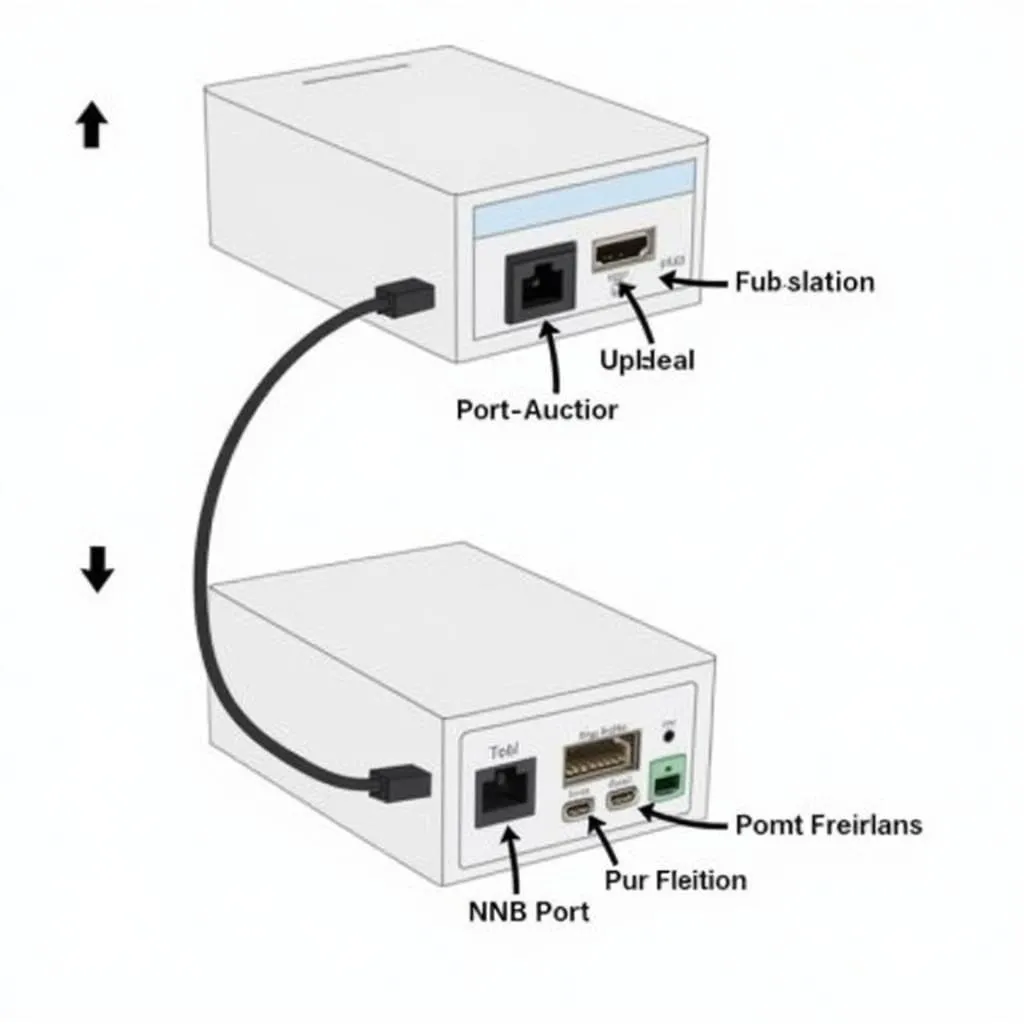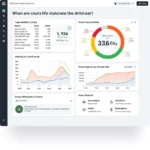Setting up the printer for your Autel MaxiSys 908 diagnostic scanner doesn’t have to be a daunting task. This guide provides a detailed, step-by-step approach to help you get your printer up and running smoothly, ensuring you can print diagnostic reports effortlessly.
Understanding Your Autel 908 Printer
The Autel MaxiSys 908, a powerful diagnostic tool, often comes equipped with a compact printer, allowing technicians to generate hard copies of diagnostic reports on the go. This proves invaluable for workshops and mechanics who need to provide tangible documentation to customers or for their records.
What You Need for Autel 908 Printer Setup
Before you begin, gather the following:
- Autel MaxiSys 908 tablet: Ensure it’s charged and powered on.
- Autel 908 Printer: This usually comes included with the 908 package.
- Printer Paper Roll: Use the recommended thermal paper for optimal printing.
- Power Adapter (if required): Some printers may have a separate power adapter.
- USB Cable: This is typically used to connect the printer to the tablet.
Step-by-Step Autel 908 Printer Setup Guide
Follow these steps to set up your Autel 908 printer:
- Connect the Hardware: Using the provided USB cable, connect the printer to the designated port on your Autel MaxiSys 908 tablet.
- Power On the Printer: If your printer has a separate power adapter, connect it and switch it on.
- Install the Thermal Paper: Open the printer’s cover and insert the thermal paper roll correctly. Ensure the paper feeds from the bottom and follows the marked path.
- Pair the Printer (If Necessary): Some Autel 908 models might require pairing the printer with the tablet via Bluetooth. Consult your user manual for specific instructions on how to do this.
- Test Print: Navigate to the ‘Settings’ menu on your Autel 908 tablet. Look for the ‘Printer’ or ‘Printing’ section and select the option to perform a test print.
Troubleshooting Common Autel 908 Printer Issues
- Printer Not Connecting: Check the USB connection and ensure it’s securely plugged into both the tablet and the printer. If using Bluetooth, verify that the pairing is successful.
- Blank Prints: Make sure you are using the correct thermal paper and that it’s installed correctly. Check if the paper roll is empty.
- Poor Print Quality: Clean the printer head using a cleaning sheet or a soft, dry cloth. Avoid touching the printer head directly.
Conclusion
Setting up your Autel 908 printer is a straightforward process with these easy-to-follow steps. By successfully connecting and configuring your printer, you can conveniently generate hard copies of diagnostic reports, enhancing your workflow efficiency and professionalism. Remember to refer to your Autel MaxiSys 908 user manual for any model-specific instructions or if you encounter issues beyond the troubleshooting tips mentioned here.
For further assistance or expert advice on Autel MaxiSys products, including the 908, don’t hesitate to contact us via WhatsApp: +1(641)206-8880, Email: [email protected] or visit our workshop at 276 Reock St, City of Orange, NJ 07050, United States. Our dedicated customer support team is available 24/7 to assist you.