Keeping your Autel MS509 scanner up-to-date with the latest firmware is crucial for optimal performance and access to the newest features. This comprehensive guide will walk you through the entire process, from downloading the firmware to installing it on your device.
 Autel MS509 Firmware Update
Autel MS509 Firmware Update
Why Update Your Autel MS509 Firmware?
Firmware updates often include bug fixes, performance improvements, and new features that enhance the functionality of your scanner. Here’s why you should always keep your Autel Ms509 Firmware Updated:
- Improved Vehicle Coverage: Updates regularly expand the database of supported vehicles, ensuring compatibility with newer models.
- Enhanced Functionality: Firmware updates may introduce new diagnostic and analysis capabilities, giving you access to more advanced features.
- Bug Fixes and Stability: Updates address known issues and vulnerabilities, ensuring smoother operation and accurate results.
- Security Enhancements: Firmware updates often include security patches, protecting your scanner from potential threats.
How to Update Autel MS509 Firmware: A Detailed Guide
Before you begin, ensure you have a stable internet connection, a Windows-based computer, and the Autel MS509 connected to your computer via a USB cable.
Step 1: Download the Autel MS509 Firmware Update
- Visit the official Autel website and navigate to the support section.
- Locate the “Downloads” or “Firmware Updates” section.
- Search for your specific Autel MS509 model using the provided search bar.
- Download the latest firmware update file to your computer. This file will typically be in a .zip format.
Step 2: Extract the Firmware Files
- Locate the downloaded .zip file on your computer.
- Right-click on the file and select “Extract All”.
- Choose a destination folder on your computer where you want to extract the firmware files and click “Extract”.
Step 3: Run the Firmware Updater Tool
- Open the extracted firmware folder.
- Locate the executable file for the firmware update tool. This file will typically have an .exe extension.
- Double-click the executable file to run the Autel MS509 firmware updater tool.
Step 4: Install the Firmware Update
- Follow the on-screen instructions provided by the firmware updater tool.
- Select your Autel MS509 device from the list of available devices.
- Click on the “Update” or “Upgrade” button to initiate the firmware update process.
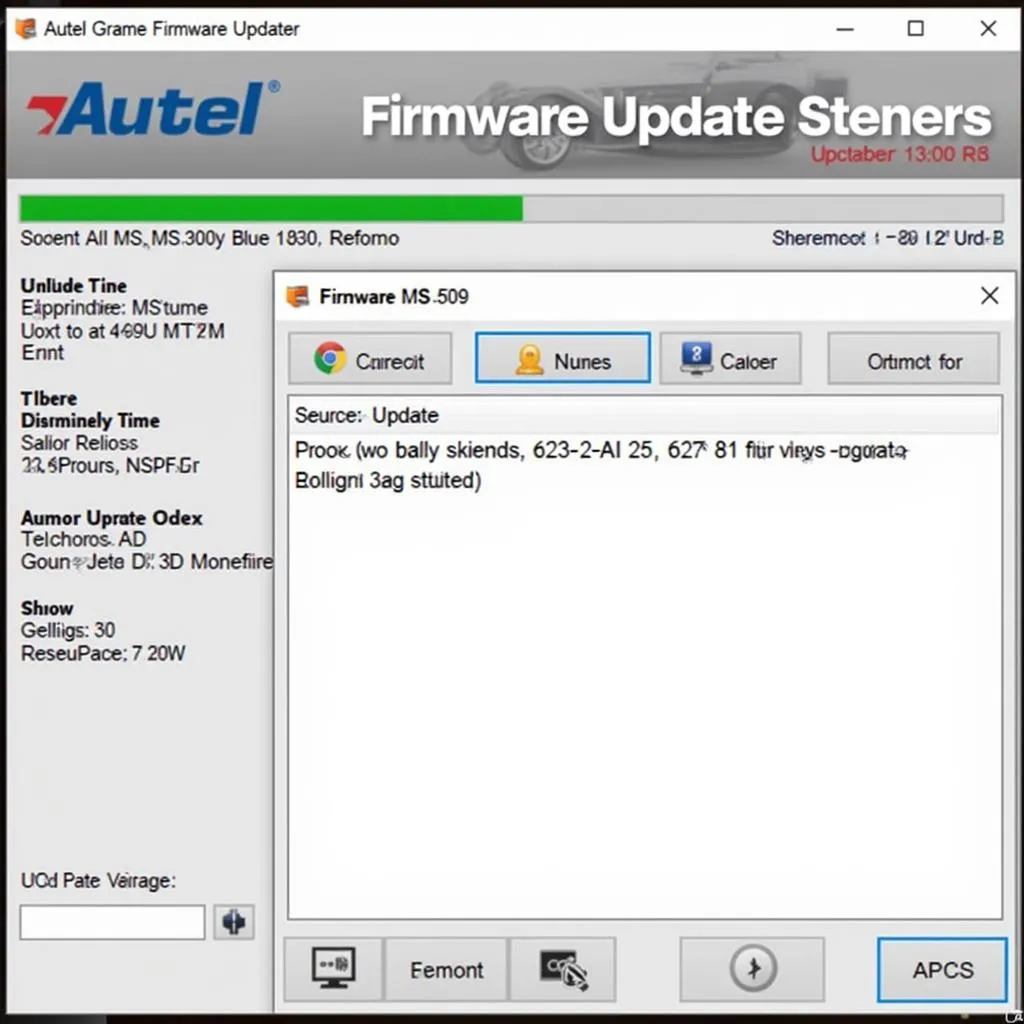 Firmware Update Progress
Firmware Update Progress
Important Notes:
- Do not disconnect the Autel MS509 or power off your computer during the firmware update process.
- Ensure that your Autel MS509 has sufficient battery life before starting the update. It’s recommended to have it fully charged.
Step 5: Verify the Update
- Once the update process is complete, the firmware updater tool will notify you.
- Safely disconnect the Autel MS509 from your computer.
- Power on the Autel MS509 and navigate to the “Settings” or “About” section to verify the firmware version.
Troubleshooting Autel MS509 Firmware Update Issues
While firmware updates are generally straightforward, you might encounter some issues. Here are some common problems and troubleshooting tips:
- “Update Failed” Error: Ensure a stable internet connection and try downloading the firmware file again. If the issue persists, contact Autel support for assistance.
- Autel MS509 Not Recognized by Computer: Verify that the USB cable is properly connected and try a different USB port. You may also need to install the necessary Autel drivers on your computer.
- Scanner Freezes During Update: Do not interrupt the process. If the scanner remains frozen for an extended period, try a hard reset by disconnecting and reconnecting the power source. However, this should only be done as a last resort.
Autel Support Communities
If you encounter difficulties during the firmware update process, remember that you’re not alone. Autel offers various support resources:
- Autel Support Communities: Connect with fellow Autel users and experts to find solutions to common problems, share tips, and exchange knowledge.
Conclusion
Regularly updating the firmware of your Autel MS509 is crucial for ensuring optimal performance, compatibility with the latest vehicle models, and access to new features. By following this step-by-step guide, you can easily update your device and unlock its full potential.
Don’t hesitate to consult the Autel MS509 manual or seek assistance from Autel support if you have any questions or concerns. Remember, keeping your Autel MS509 up-to-date will provide you with a seamless and efficient diagnostic experience.
