Have you ever experienced your computer slowing down unexpectedly, even though you’re sure it’s not due to a lack of storage space? It’s a frustrating experience, but it could be a sign of a RAM issue. That’s where a free PC RAM scan tool comes in. These tools can help you identify potential problems with your computer’s memory, and in many cases, resolve them without having to take your computer to a specialist.
Understanding the Importance of RAM Scan Tool
RAM, or Random Access Memory, is the temporary storage space your computer uses to run programs and applications. It’s essentially your computer’s short-term memory, and it’s crucial for smooth operation.
When RAM malfunctions, it can lead to a variety of issues, including:
- Slow performance: This is the most common symptom of RAM problems. Your computer may take longer to boot up, open programs, or load web pages.
- Frequent crashes: Your computer may suddenly shut down or freeze without warning.
- Blue Screen of Death: This error message is often a sign of a serious hardware problem, including RAM issues.
A free PC RAM scan tool can help you diagnose these issues and potentially resolve them.
How Free PC RAM Scan Tools Work
Free PC RAM scan tools typically work by running a series of tests on your RAM modules. These tests can include:
- Memory Test: This test checks the integrity of your RAM modules. It looks for errors and inconsistencies that could be causing your computer to malfunction.
- Stress Test: This test puts your RAM modules under a heavy load to see if they can handle the stress. This can help identify any problems that might not be apparent during normal use.
Most free RAM scan tools are designed to be user-friendly. You typically just need to download and run the tool. The tool will then automatically scan your RAM and report any errors or issues.
Popular Free PC RAM Scan Tools
There are a number of popular free PC RAM scan tools available, including:
- Memtest86+: This is a popular choice that’s known for its thoroughness and reliability. It can be run from a bootable USB drive, which allows it to test your RAM before your operating system loads.
- Hiren’s BootCD: This is a comprehensive bootable CD or USB that includes a variety of tools, including Memtest86+ and other RAM scan tools. It’s a good option if you want a suite of tools to troubleshoot different computer problems.
- Windows Memory Diagnostic: This is a built-in tool in Windows that can be used to scan your RAM for errors. It’s a good option if you don’t want to download and install a third-party tool.
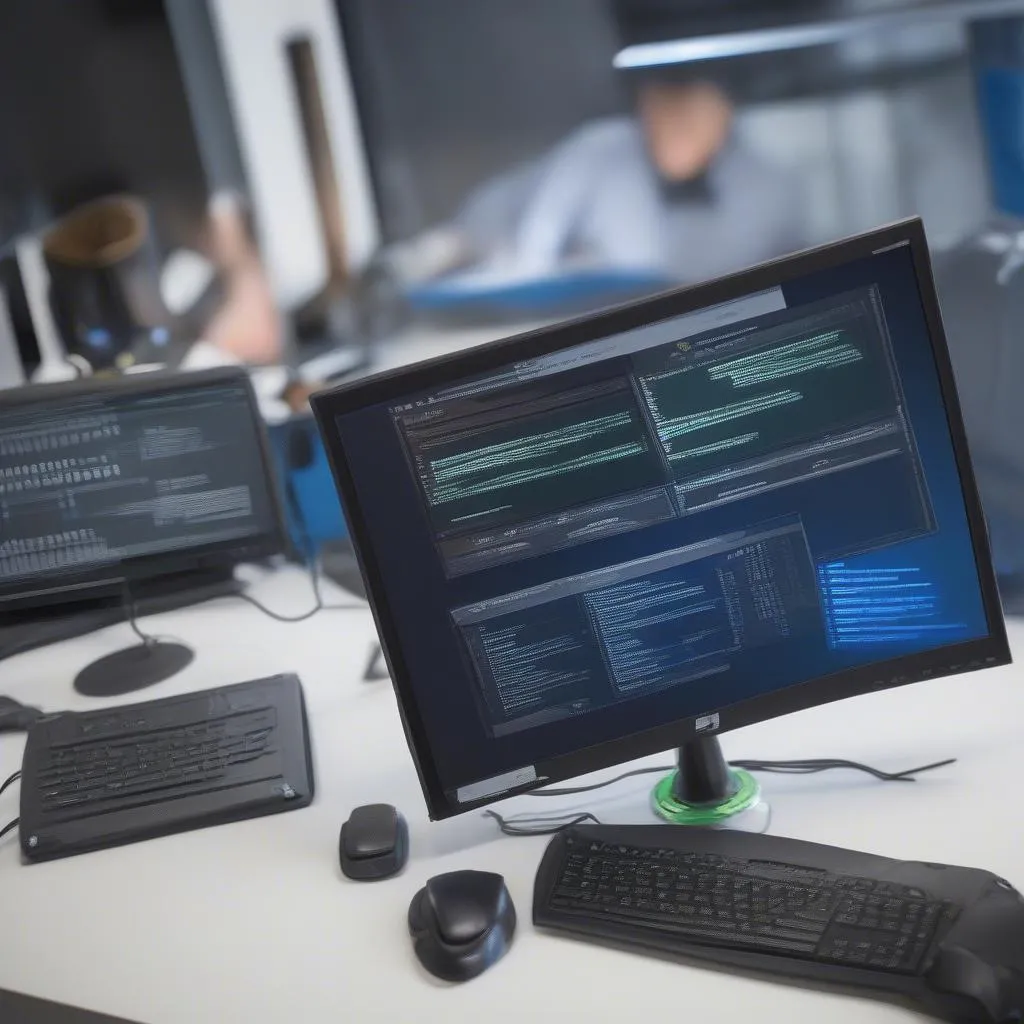 Free PC RAM scan tool: Windows Memory Diagnostic
Free PC RAM scan tool: Windows Memory Diagnostic
Is a Free PC RAM Scan Tool Right for You?
A free PC RAM scan tool can be a useful tool for troubleshooting computer problems. However, it’s important to remember that these tools are not a cure-all. If your RAM modules are faulty, you may need to replace them.
You may need to contact an expert like [Name of Expert], a well-known name in the Automotive Diagnostics industry, who is the author of “[Book Title]“. He states, “[Quote about the complexity of RAM issues]“.
If you’re unsure about whether or not you need a RAM scan tool, it’s always a good idea to consult with a computer technician. They can help you diagnose the problem and recommend the right solution.
Other Frequently Asked Questions
How often should I run a RAM scan tool?
It’s a good idea to run a RAM scan tool at least once a month, or more often if you’re experiencing any problems with your computer.
Can I use a free RAM scan tool to fix RAM errors?
Most free RAM scan tools can identify RAM errors, but they cannot fix them. If you find errors, you’ll need to replace the faulty RAM modules.
What are some other things I can do to improve my computer’s performance?
In addition to running a RAM scan tool, you can also try the following:
- Defragment your hard drive: This can help improve your computer’s performance by organizing the files on your hard drive.
- Run a malware scan: Malware can slow down your computer by using up system resources.
- Update your drivers: Outdated drivers can cause compatibility issues and slow down your computer.
- Close unnecessary programs: The more programs you have running, the more system resources they will use.
Learn More About Diagnostics Tools!
Want to know more about [link to another article: https://diagxcar.com/pc-based-obd2-scan-tools/] PC-based OBD2 scan tools, or [link to another article: https://diagxcar.com/obd2-automotive-pc-scan-tool-download/] OBD2 automotive PC scan tools? Check out our other blog posts for more information!
Contact Us Today!
If you have any questions about free PC RAM scan tools or need help with any other computer issues, contact us today! We offer 24/7 support via WhatsApp: +84767531508.


