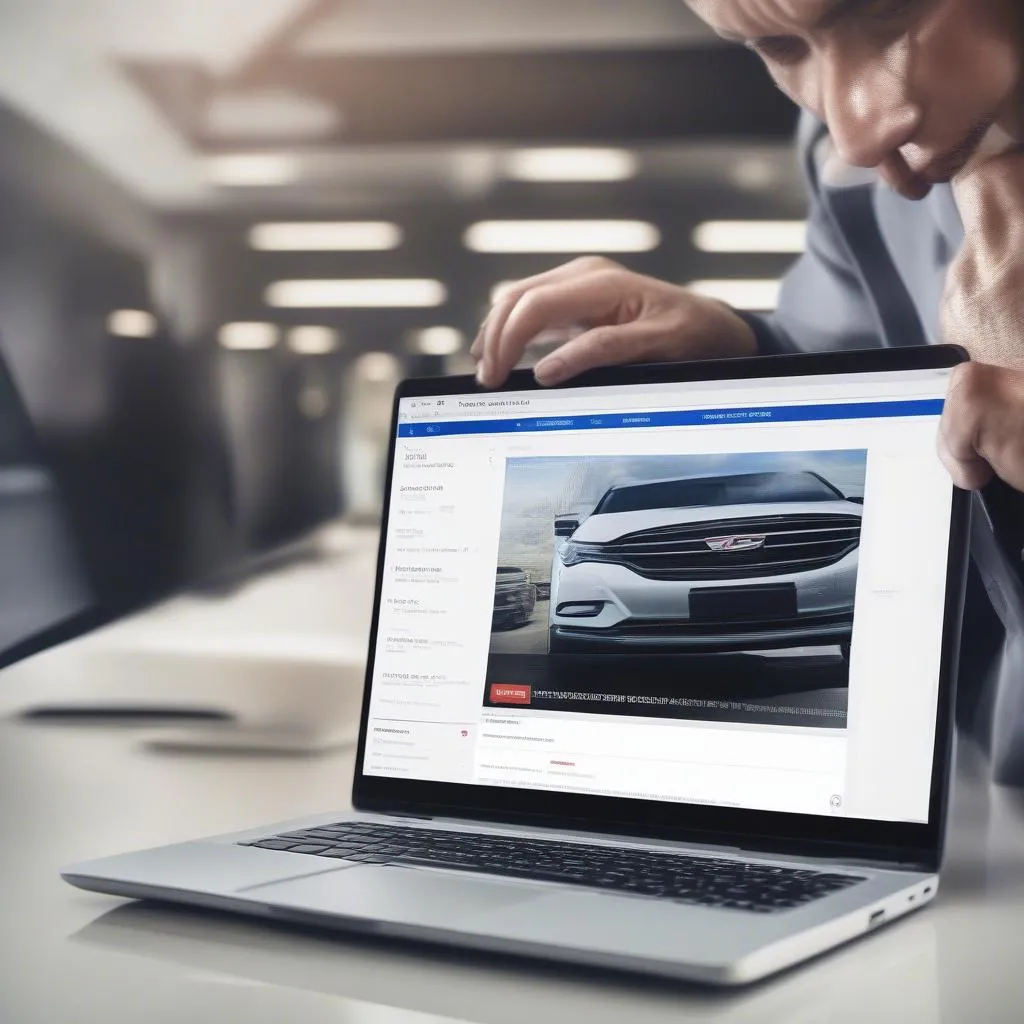Imagine you’re driving down a highway, cruising along at a comfortable speed, when your car suddenly starts sputtering and losing power. You pull over, check under the hood, and realize you’re not a mechanic! What do you do? This is where a PC scan tool comes in handy. It allows you to diagnose your car’s problems and even fix some of them yourself.
What is a PC Scan Tool?
A PC scan tool is a powerful diagnostic tool that connects to your car’s On-Board Diagnostic (OBD) port and allows you to read and clear diagnostic trouble codes (DTCs). These codes are like messages from your car’s computer that tell you what’s wrong with your vehicle.
Why Use a PC Scan Tool?
Using a PC scan tool is like having a car doctor in your pocket! It provides you with valuable insights into your car’s health and allows you to diagnose problems before they become major issues. Imagine you’re driving a BMW in Germany, and your check engine light comes on. A PC scan tool allows you to get the real cause of the problem and even reset the light!
How to Set Up a PC Scan Tool: A Step-by-Step Guide
Setting up a PC scan tool is surprisingly straightforward. Here’s a step-by-step guide:
1. Choose the Right Scan Tool
There are different types of scan tools available, from basic to professional-grade. You need to select the right tool for your needs. Consider your budget, the type of car you own, and the features you require.
2. Install the Software
Download and install the software that comes with your scan tool. Most tools come with easy-to-follow instructions that guide you through the installation process.
3. Connect the Scan Tool
Connect the scan tool to your car’s OBD port, typically located under the dashboard or in the engine bay. The OBD port is a standard connector, so it works with most vehicles.
4. Launch the Software
Once you’ve connected the scan tool to your computer, launch the software. You should see a dashboard-like interface that displays various data about your car’s systems.
5. Select your Vehicle
Choose your vehicle make and model from the software’s menu. This allows the scan tool to access the correct information for your car.
6. Read and Interpret DTCs
Using the scan tool, you can easily read and interpret DTCs, which are codes that indicate a problem with your car’s systems. For example, if your car is experiencing misfires, the DTC might point to faulty spark plugs or ignition coils.
7. Clear DTCs
Once you’ve addressed the issue, you can clear the DTCs using the scan tool. This resets the check engine light and allows you to monitor your car’s systems.
Frequently Asked Questions
Q: Do I need a specific scan tool for each car?
A: No, many scan tools work with multiple car makes and models. You can find universal scan tools that support a wide range of vehicles.
Q: Can I use my laptop as a scan tool?
A: Yes! Many PC-based scan tools are available. You can simply connect the scan tool to your laptop and use the software to diagnose your car. There are many laptops you can use for this purpose, including models from Dell, HP, Lenovo, and Acer.
Q: Is it safe to use a PC scan tool?
A: When using a PC scan tool, it’s essential to follow the manufacturer’s instructions and avoid making any unauthorized modifications. If you’re unsure about something, it’s always best to consult a qualified mechanic.
Q: What are some common issues that can be diagnosed using a PC scan tool?
A: PC scan tools can be used to diagnose a wide range of issues, including:
- Check Engine Light: A common symptom of a problem with your car’s engine, transmission, or emissions system.
- Misfires: A condition where the engine doesn’t fire properly, leading to rough idling or loss of power.
- ABS Problems: Issues with the anti-lock braking system, which can cause a warning light on your dashboard.
- Airbag Faults: Problems with the airbag system, which can be dangerous if the airbag fails to deploy during an accident.
- Transmission Problems: Issues with your car’s transmission, which can cause slipping, jerking, or difficulty shifting.
- Fuel Gauge Problems: Issues with the fuel gauge, which can make it difficult to track your fuel level.
- Tire Pressure Monitoring System Faults: Issues with the tire pressure monitoring system, which can indicate a problem with your tires.
Get the Most Out of Your PC Scan Tool
 PC Scan Tool Diagnose
PC Scan Tool Diagnose
You can utilize the full potential of your PC scan tool by reading and understanding the manufacturer’s documentation. You can also find additional resources online, like forums and YouTube videos, which can provide insights and tips for using your scan tool effectively.
Additional Resources
For a more in-depth exploration of automotive diagnostics, check out our other articles:
- Is Microsoft Fix it Tool a Scan Tool?
- What Makes High-End Scan Tool?
- PC-Based Automotive Scan Tool
- Notebook Diagnostic Tool
- Boat Diagnostic Tool
Conclusion
A PC scan tool can be a valuable asset for any car owner, from seasoned mechanics to those who are just starting to learn about their vehicles. It empowers you to diagnose problems, understand your car’s systems, and save money on expensive repairs. By following the simple steps outlined in this guide, you can set up and use your PC scan tool with confidence.
Remember, you can also find more information about PC scan tools and other automotive diagnostics topics on our website. And if you need help setting up or using your scan tool, feel free to contact us! Our team of automotive experts is available 24/7 to assist you. You can reach us via WhatsApp at +84767531508. Happy diagnosing!