Have you ever been in the middle of diagnosing a car problem with your Autel Explorer, only to find yourself staring at a frustrating “No Connection” message? It’s a common issue that can leave you feeling stuck and wondering what went wrong. This guide will delve into the common causes of Autel Explorer no connection, equip you with troubleshooting tips, and address frequently asked questions to get you back on track with your diagnostics.
What does “Autel Explorer No Connection” Mean?
The “No Connection” message on your Autel Explorer indicates that the device cannot communicate with the vehicle’s ECU (Electronic Control Unit). This can be due to a variety of factors, ranging from simple connection issues to more complex electrical problems.
Common Causes of Autel Explorer No Connection
1. Connection Issues
- Faulty OBDII Cable: A damaged or worn-out OBDII cable is a frequent culprit. The cable acts as the bridge between your Autel Explorer and the vehicle’s OBDII port, and if it’s not functioning properly, it can disrupt communication.
- Loose Connection: Ensure the OBDII cable is securely plugged into both the Autel Explorer and the vehicle’s OBDII port. Sometimes, a loose connection can prevent proper data transfer.
- Incorrect OBDII Port: There are different types of OBDII ports, and using the wrong one can cause connection problems. Make sure you’re using the correct port for your vehicle.
2. Software and Firmware Issues
- Outdated Software: Running outdated software on your Autel Explorer can lead to compatibility issues with newer vehicles or ECUs. It’s important to keep your Autel Explorer software updated.
- Corrupted Firmware: A corrupted firmware can cause malfunctions in the device, including connection problems. Check for firmware updates or contact Autel customer support for assistance.
3. Vehicle-Related Issues
- ECU Malfunction: A faulty ECU can prevent communication with the Autel Explorer.
- Electrical Problems: Damaged wiring, blown fuses, or other electrical issues in the vehicle’s system can disrupt communication.
- Security System: Some vehicles have security systems that may interfere with diagnostics tools like Autel Explorer. Consult your vehicle’s manual for information on disabling these systems temporarily.
Troubleshooting Tips
1. Check the OBDII Cable
- Inspect the cable: Look for any signs of damage, fraying, or loose connections. Replace the cable if you find any issues.
- Try a different cable: If you have a spare OBDII cable, try using it to see if the problem persists.
2. Verify Connection
- Ensure a secure connection: Double-check that the OBDII cable is securely plugged into both the Autel Explorer and the vehicle’s OBDII port.
- Clean the connection points: Use a compressed air can to clean any debris or corrosion from the connection points.
3. Update Autel Explorer Software
- Download the latest software updates: Visit Autel’s official website or use the Autel Explorer’s update feature to download and install the latest software updates.
4. Check for Firmware Updates
- Update the firmware: If there are firmware updates available, download and install them to address potential bugs or compatibility issues.
5. Reset the Autel Explorer
- Power cycle the device: Turn off the Autel Explorer and unplug it from the vehicle. Wait for a few seconds, then plug it back in and turn it on.
6. Consult Your Vehicle’s Manual
- Check for specific instructions: Refer to your vehicle’s owner’s manual for instructions on accessing the OBDII port and any specific requirements for using diagnostic tools.
7. Seek Professional Help
- Contact Autel support: If you’ve tried all the troubleshooting steps and still can’t get a connection, reach out to Autel customer support for technical assistance.
Frequently Asked Questions
Q: What if I’m still getting the “No Connection” message after trying all these steps?
A: If the issue persists, it may be a more complex problem related to the vehicle’s electrical system or the ECU. It’s recommended to consult a qualified automotive technician for further diagnosis and repair.
Q: Can I use a different diagnostic tool if my Autel Explorer isn’t working?
A: Yes, there are other diagnostic tools available on the market, such as Launch X431, Autel MaxiCOM MK808, and Foxwell NT630. However, it’s important to choose a tool that is compatible with your vehicle.
Q: Are there any specific things I should look for when choosing a diagnostic tool?
A: When selecting a diagnostic tool, consider its compatibility with your vehicle’s make, model, and year. Look for a tool that offers comprehensive diagnostic functions, including live data streaming, fault code reading, and ECU programming.
Q: How often should I update my Autel Explorer software?
A: Autel recommends updating your software regularly to ensure optimal performance, bug fixes, and compatibility with the latest vehicles and ECUs.
Q: Is it okay to use an OBDII cable from another device with my Autel Explorer?
A: It’s not recommended to use an OBDII cable from another device, as different cables may have different specifications. Using an incompatible cable can damage your Autel Explorer or the vehicle’s OBDII port.
Q: Can I use my Autel Explorer on any vehicle?
A: No, the compatibility of Autel Explorer varies depending on the specific model and version. Check Autel’s website or the user manual for a list of supported vehicles.
Feng Shui and Automotive Diagnostics
Some believe that harmony and balance play a crucial role in the smooth operation of vehicles. In Feng Shui, the energy flow within a vehicle, known as “chi,” can influence its performance.
According to the principles of Feng Shui, using a diagnostic tool like the Autel Explorer should be done with intention and care. It’s believed that focusing on positive energy while performing diagnostics can enhance the effectiveness of the tool and contribute to a more harmonious relationship with the vehicle.
Related Articles and Products
- Autel J2534 Pass-Thru: This article explains the Autel J2534 pass-thru functionality and its applications in diagnostics and programming.
- How do I get my flight log from Autel Explorer? Learn how to retrieve and analyze flight logs from your Autel Explorer.
- Autel MD801 Update: This article provides a step-by-step guide for updating your Autel MD801 diagnostic tool.
- Autel PC to OBD: Explore the options for connecting your Autel Explorer to a computer for advanced diagnostics and data analysis.
Connect with Us
If you need assistance with your Autel Explorer or any other diagnostics tool, our team of automotive experts is here to help. Contact us via Whatsapp: +84767531508 for 24/7 support. We’re dedicated to providing reliable and professional service to ensure your automotive diagnostics run smoothly.
Conclusion
Troubleshooting Autel Explorer no connection can be frustrating, but with the right steps and information, you can overcome the problem and get back on track with your diagnostics. Remember to check the connection, update your software, and consider seeking professional help if the issue persists. Stay tuned for more informative articles and troubleshooting guides on diagxcar.com!
 Autel Explorer OBDII Cable
Autel Explorer OBDII Cable
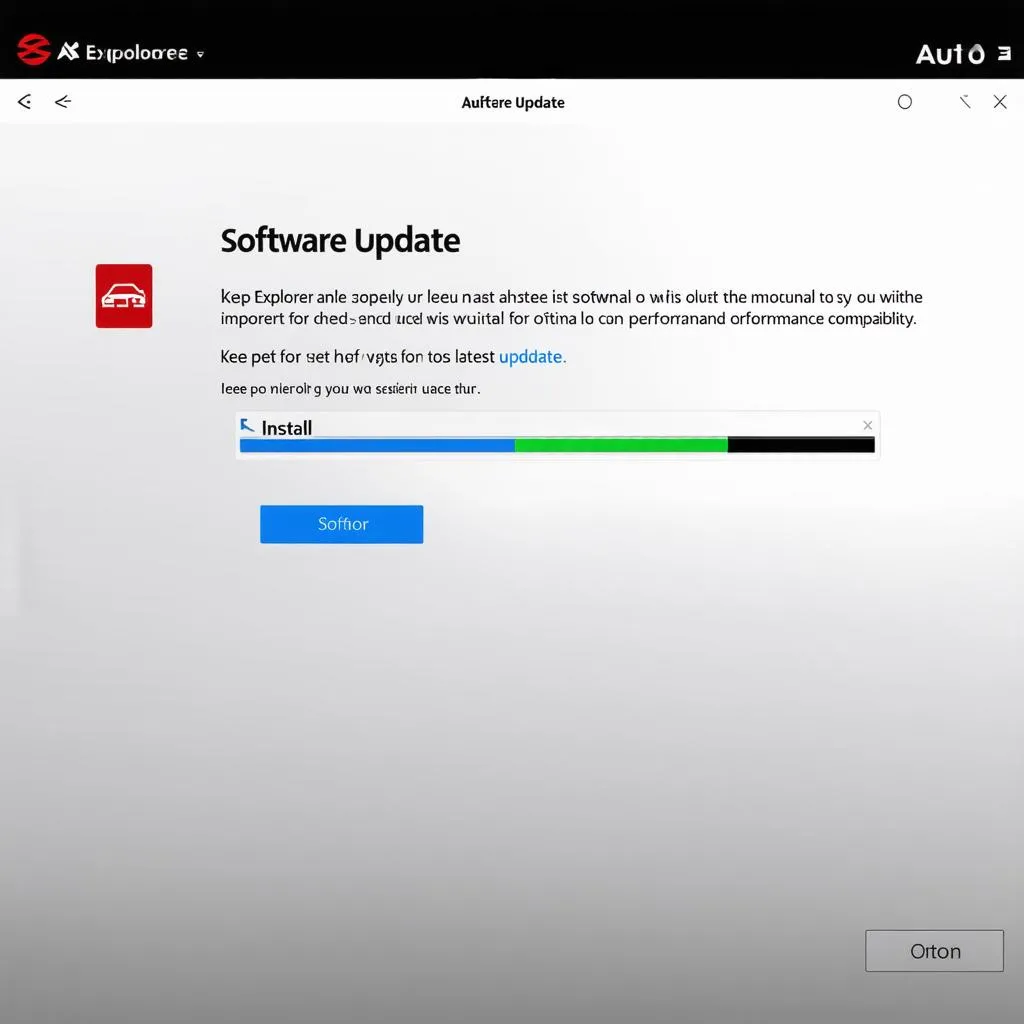 Autel Explorer Software Update
Autel Explorer Software Update
 Autel Explorer Diagnostic Tool
Autel Explorer Diagnostic Tool


