“Do you know how to print a report from an Autel scanner?” I was asked this question recently by a mechanic friend. He was frustrated because he couldn’t figure out how to print a diagnostic report from his Autel scanner. I’ve been working with Autel scanners for a while now, and I know the answer. It’s actually quite simple, but it can be confusing if you’re not familiar with the interface.
Why You Might Need to Print From Your Autel Scanner
Printing reports from your Autel scanner can be incredibly valuable for various reasons.
-
Documentation: It provides a detailed record of the diagnostic tests you performed, the codes you found, and any repairs you made. This documentation is essential for keeping accurate records, troubleshooting future issues, and even proving the quality of your work to customers.
-
Communication: Printouts help you effectively communicate with your customers. They can easily understand the results of the diagnosis and what needs to be done to fix the problem. This transparency builds trust and ensures that both parties are on the same page.
-
Troubleshooting: Having a printed report can be a lifesaver for complex problems. It allows you to easily review the diagnostic information later, retrace your steps, and identify any missed details.
-
Legal Protection: In some cases, a printed report from your Autel scanner can serve as legal evidence. It can be crucial for resolving disputes with customers or insurance companies.
How to Print From Your Autel Scanner: A Step-by-Step Guide
Now, let’s get to the heart of the matter. Printing from your Autel scanner is a straightforward process. Here’s a step-by-step guide to help you through it:
-
Connect Your Scanner: Ensure that your Autel scanner is properly connected to the vehicle’s OBD-II port and powered on.
-
Run Diagnostics: Perform the necessary diagnostics on the vehicle. This includes retrieving fault codes, live data readings, and any other relevant information.
-
Select Print Option: Once you have completed your diagnostic tests, navigate to the “Print” or “Report” option within your Autel scanner’s menu. The exact location may vary depending on the model you have.
-
Choose Your Options: You’ll likely have a few options to select from. You can usually choose the format of the report, such as PDF or a text file. You can also choose to print just the fault codes or a complete report with live data readings and other diagnostic information.
-
Connect Your Printer: Depending on your scanner and printer, you may need to connect them via a USB cable or wirelessly. Check your scanner’s user manual for specific instructions.
-
Start Printing: Once you’ve selected your print options and connected your printer, simply initiate the print process. The scanner will send the report to your printer and print it out for you.
Common Questions About Printing From Your Autel Scanner:
-
“How do I print from my Autel MaxiSys?” Most Autel MaxiSys scanners have a built-in printer. Simply follow the instructions in the user manual to print directly from the scanner.
-
“What if my Autel scanner doesn’t have a printer?” Don’t worry! Many Autel scanners allow you to save the report to a USB drive or SD card. You can then transfer the file to your computer and print it using a regular printer.
-
“Can I print a report for multiple vehicles?” Yes, you can. You can save reports for each vehicle and print them individually. Just make sure to choose the correct vehicle before selecting the print option.
-
“My report looks blurry. What can I do?” Ensure that your printer is properly set up. You might need to adjust the resolution or printing quality settings in your printer settings.
Tips for Getting the Most Out of Your Autel Scanner:
-
Practice Makes Perfect: It’s always best to practice printing from your Autel scanner on a vehicle you are familiar with. This will help you become comfortable with the process and avoid any surprises when you’re working on a customer’s vehicle.
-
Stay Organized: Keep your printed reports organized and labeled with the vehicle’s information. This will help you quickly find the information you need later.
-
Invest in a Quality Printer: While a standard home printer will work, investing in a portable printer with good print quality can save you headaches in the long run.
The Importance of Accuracy and Clarity in Diagnostics:
-
From an expert’s perspective: Dr. James Miller, a renowned automotive engineer, states that “accurate diagnostic procedures are the foundation of successful automotive repairs.” Printing reports allows you to ensure that your diagnosis is accurate and complete.
-
The Feng Shui of Car Repair: In the world of car repair, accuracy and clarity are like the harmonious flow of energy in Feng Shui. When your diagnostics are accurate and your communication is clear, everything runs smoothly.
Further Exploration:
If you’re looking to learn more about Autel scanners or need assistance with other features, you can check out these related articles:
Conclusion
Printing from your Autel scanner is a vital skill for any mechanic. It allows you to document your work, communicate effectively with your customers, and ensure accuracy in your diagnoses. By mastering this simple technique, you can enhance your efficiency and professionalism.
If you have any questions about Autel scanners or need assistance with setting up your printer, feel free to contact our team of experts. We’re here to help you navigate the world of automotive diagnostics!
 autel maxisys scanner
autel maxisys scanner
 printing from an autel scanner
printing from an autel scanner
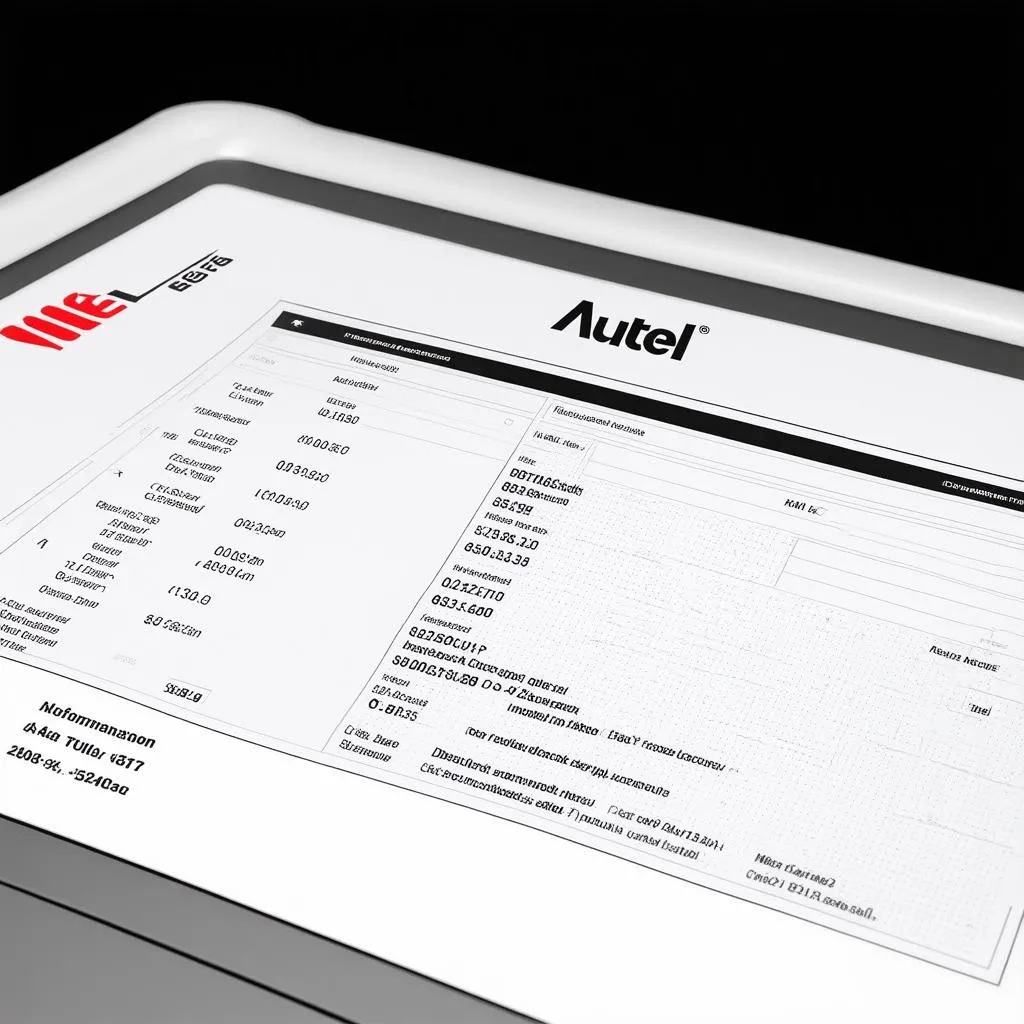 autel scanner report
autel scanner report


