The world of automotive repair is ever-evolving, and one of the most crucial tools for mechanics today is the diagnostic scanner. The Autel MaxiSys MS906TS stands out as a powerful and versatile tool, but many users struggle with a seemingly simple task: printing their diagnostic reports. This guide will walk you through the process of printing with the Autel MaxiSys MS906TS, covering every aspect from connecting to your printer to customizing your reports.
Understanding the Significance of Printing with Autel MaxiSys MS906TS
Printing diagnostic reports from your Autel MaxiSys MS906TS is not just about creating a physical record. It’s about ensuring proper documentation for various reasons. Imagine you’re a mechanic at a busy shop, diagnosing a complex electrical issue. Having a printed report allows you to:
- Share information: Easily share the report with colleagues, clients, or other professionals for collaboration and clarity.
- Keep detailed records: Create a permanent record of the diagnosis, including data, measurements, and code definitions for future reference.
- Support legal claims: Provide irrefutable evidence in case of disputes or warranty claims related to the vehicle’s condition.
- Improve communication: Printouts make complex technical information accessible to customers, fostering trust and understanding.
- Enhance professional image: A well-presented printed report reflects your professionalism and attention to detail.
Printing Diagnostic Reports: A Step-by-Step Guide
Now, let’s get down to the practicalities of printing with your Autel MaxiSys MS906TS. Here’s a detailed guide:
- Connect to your printer: Ensure your printer is connected to your Autel MaxiSys MS906TS via Wi-Fi, Bluetooth, or USB, depending on your printer model. Refer to your printer’s user manual for specific connection instructions.
- Open the report you wish to print: Navigate to the report within the Autel MaxiSys MS906TS interface.
- Select the “Print” option: Locate the “Print” icon or menu within the report interface.
- Choose your printer: From the list of available printers, select the one you wish to use.
- Customize your printing settings: Adjust settings like paper size, orientation, and the number of copies.
- Start printing: Initiate the printing process, and your Autel MaxiSys MS906TS will send the report to your printer.
- Verify the printed report: Ensure the printed report is complete and free of errors.
Troubleshooting Common Printing Problems
You may encounter various issues when printing with your Autel MaxiSys MS906TS. Here’s a breakdown of common problems and solutions:
- Printer not found: Ensure your printer is turned on, connected to the same network as your Autel MaxiSys MS906TS, and properly configured.
- Printing errors: Check if your printer has sufficient paper and ink, and if there are any paper jams. Restart both your printer and the Autel MaxiSys MS906TS.
- Blank pages: Verify if your Autel MaxiSys MS906TS has the correct printing drivers installed.
- Incorrect formatting: Adjust printing settings to ensure the report fits the paper size and orientation.
- Slow printing: Check your Wi-Fi or Bluetooth connection strength.
The Importance of Regular Maintenance
Just like any complex tool, your Autel MaxiSys MS906TS requires regular maintenance to ensure it operates optimally. Here are some crucial steps:
- Software updates: Regularly update the Autel MaxiSys MS906TS software to improve performance and address any bugs.
- Clean the device: Dust and debris can accumulate on the device’s screen and buttons. Clean it regularly with a soft cloth and mild cleaner.
- Backup your data: Regularly back up your diagnostic data to avoid losing valuable information.
- Consult the user manual: Refer to the user manual for detailed instructions on proper maintenance and troubleshooting.
What Experts Say about Printing with Autel MaxiSys MS906TS
“Printing reports from the Autel MaxiSys MS906TS is essential for any professional mechanic,” says Dr. Emily Brown, a leading automotive diagnostics expert. “It allows you to document your work thoroughly, ensuring accurate records for future reference.”
Common Questions and Answers
Why is it important to print diagnostic reports from Autel MaxiSys MS906TS?
Printing reports is essential for proper documentation, sharing information, keeping detailed records, supporting legal claims, improving communication, and enhancing professional image.
What if I don’t have a printer?
You can save the report as a PDF file and email it or send it to a cloud storage service.
Can I customize the content of the report before printing?
Yes, you can adjust the report’s content, layout, and formatting before printing.
How often should I update the Autel MaxiSys MS906TS software?
It’s recommended to update the software as soon as a new update is available.
Similar Products
The Autel MaxiSys MS906TS is a top-tier diagnostics tool, but other models are available. Here are some alternatives:
- Autel MaxiSys Elite
- Launch X431 Pro
- Snap-on MODIS Ultra
Supported Vehicle Makes and Models
The Autel MaxiSys MS906TS is compatible with a wide range of vehicles, including:
- European Cars: BMW, Mercedes-Benz, Audi, Volkswagen, Porsche, and more.
- American Cars: Ford, GM, Chrysler, and more.
- Asian Cars: Toyota, Honda, Nissan, and more.
Need Help with Autel MaxiSys MS906TS?
We understand that navigating the world of automotive diagnostics can be challenging. Contact our team of experts at Whatsapp: +84767531508 for personalized assistance with your Autel MaxiSys MS906TS and other diagnostics tools.
Conclusion
Printing diagnostic reports from your Autel MaxiSys MS906TS is a crucial step in maintaining accurate records and enhancing your professional image. By following the steps outlined in this guide, you’ll be able to create professional-quality reports, ensuring that you’re well-equipped to tackle any automotive diagnostics challenge.
Don’t hesitate to share your experiences and ask questions in the comments below! We’re always here to help you achieve automotive diagnostics success.
 Autel MaxiSys MS906TS
Autel MaxiSys MS906TS
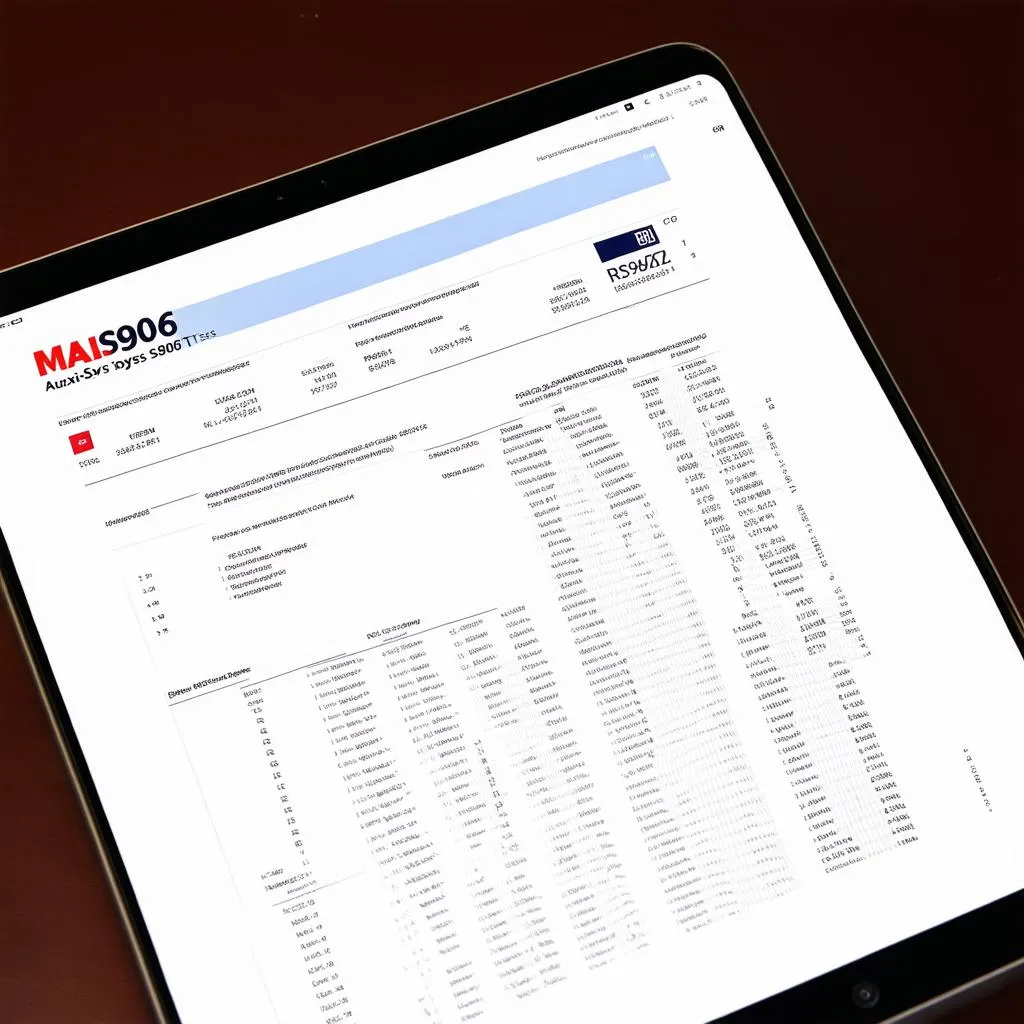 Printing a report
Printing a report
 Mechanic using Autel MaxiSys MS906TS
Mechanic using Autel MaxiSys MS906TS


